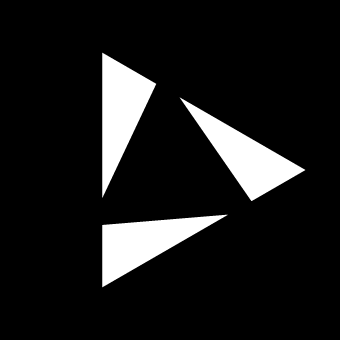LFO
The LFO Page provides a dedicated interface for assigning, controlling, and sequencing Low-Frequency Oscillator (LFO) modulation for each sequencer track. Each track contains its own dedicated LFO, which can be routed for internal modulation (e.g., modulating parameters such as probability, velocity) or external modulation (e.g., controlling parameters on connected devices via MIDI Control Change and Control Voltage).
When an LFO is routed to an internal track parameter or MIDI, it operates at the PPQN resolution. However, when routed to a CV output, the LFO runs at audio rate, with a maximum frequency of 57.65Hz.
The Reliq LFO is based on a series of waveforms that can be interpolated through the Wave parameter. (For details on available waveforms, refer to the Technical Specifications at the end of this chapter.)
LFOs can either be synchronized with the sequencer clock or run freely. When synchronized, the RATE parameter is set in musical interval (e.g., 1/4, 1/8). In free mode, the RATE is set in Hz. The amplitude of each LFO is controlled by the AMPLITUDE parameter.
Reliq employs an LFO Slot system that allows the storage, recall, and sequencing of different LFO configurations.
MIDI Modulation Stacking
When an LFO and an Envelope are assigned to the same CC Num output they will be summed together.
CV Modulation Stacking
CVA Output: If an LFO is assigned to CVA, it is going to be summed to the Pitch CV of the notes in the track. If an LFO and an Envelope are assigned to CVA, the output is going to be the result of Pitch + LFO + Envelope.
CVB Output: If an LFO is assigned to CVB, it is going to be modulated by the Velocity value of the notes in the track. If an LFO and an Envelope are assigned to CVB, the output is going to be the result of LFO + Envelope, modulated by Velocity.
Interface Overview
The LFO Page displays the selected track name and the active LFO Slot for that track. The LFO waveform is shown in the center of the display, while the top part of the display shows the slot settings, including RATE, AMPLITUDE, and DESTINATION.
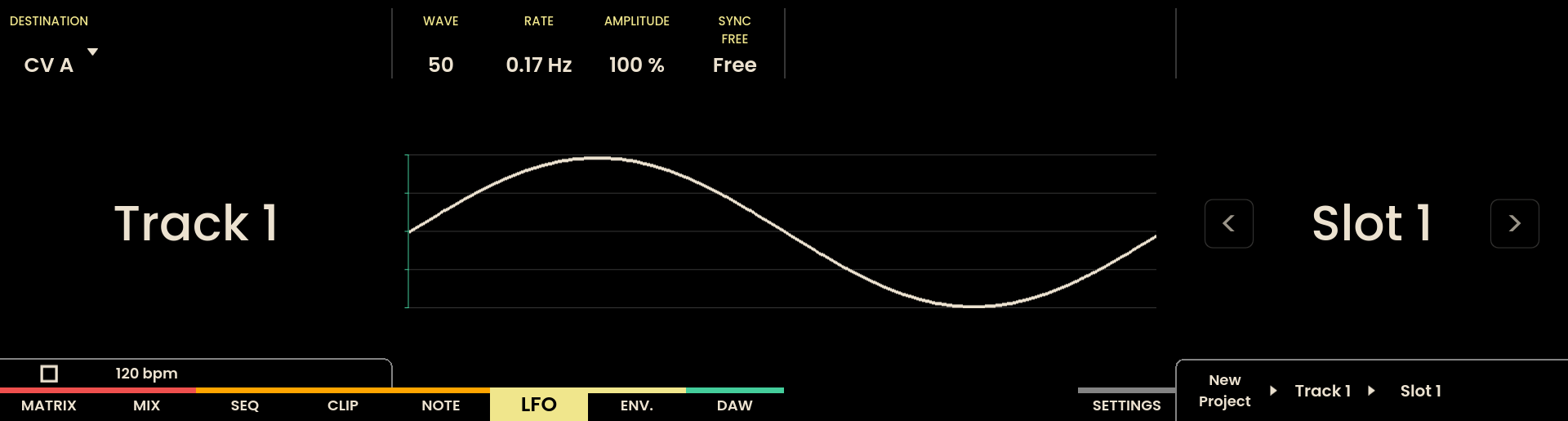
On the Grid Pads, LFOs for each track are arranged horizontally. Each row corresponds to a track, while the columns within each row represent the LFO slots stored for that track.
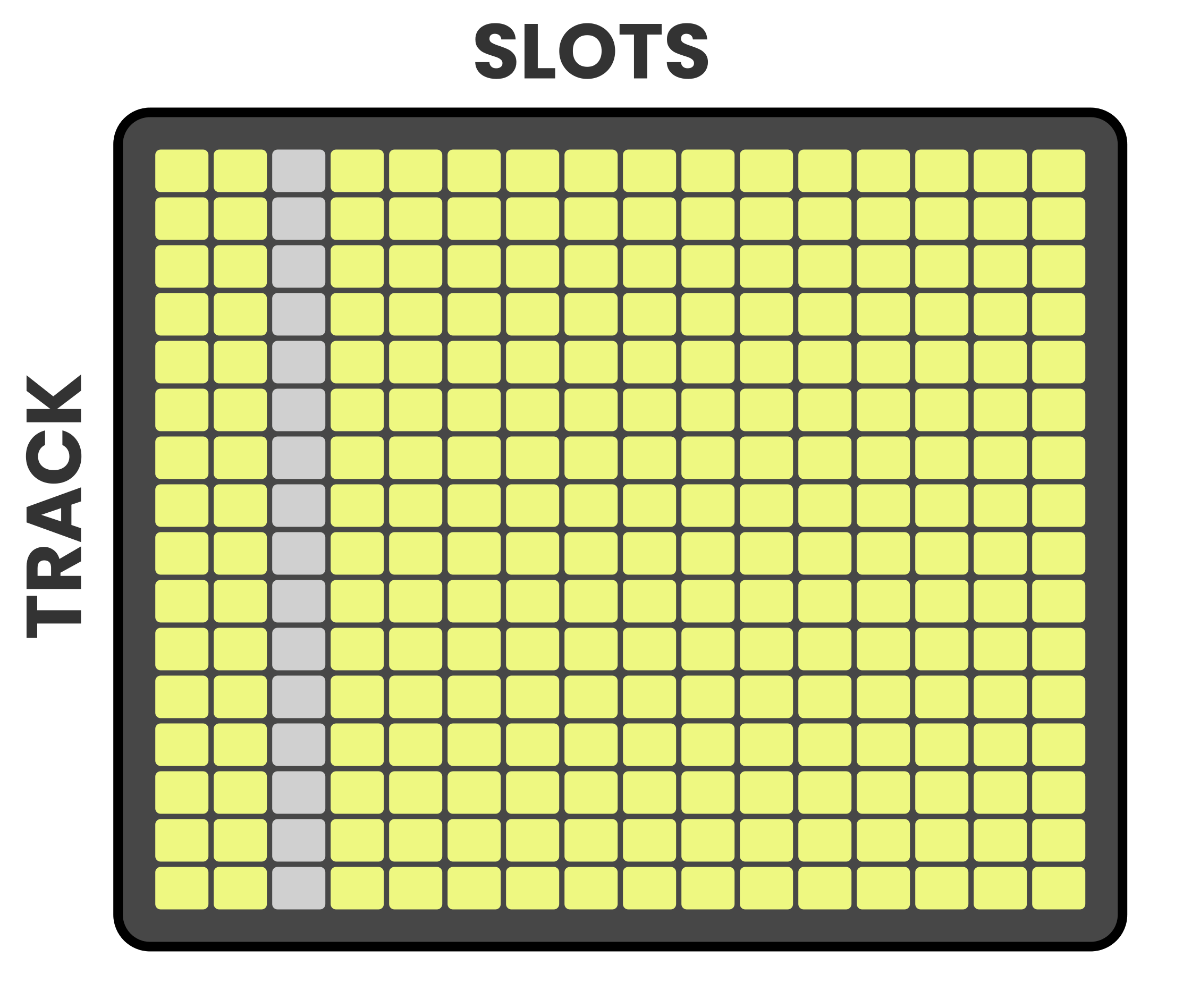
Selecting a track is done by pressing the corresponding Track Button , and selecting an LFO Slot is achieved by pressing the appropriate Grid Pad.
Reliq provides a dedicated LFO per track, with up to 128 slots per track per project. By creating, sequencing, and changing slots in real time, LFOs can be treated as a composition tool for generating complex, evolving patterns.
LFO Slot Settings
Each track’s LFO has 128 slots that can be stored, recalled, and sequenced. Each LFO Slot contains the following settings:
DESTINATION
Defines the destination of the LFO modulation, which can be either an internal track parameter (e.g., Probability, Velocity) or an external device parameter (via MIDI Control Change or Control Voltage). The LFO destinations will differ depending on whether the current track output is MIDI or CV. When the destination is set to CC the CC number setting will appear on the display. The CC number target can be selected with the encoder above the label.
MIDI Out:
Pitch
Velocity
Probability
CC
CV Out:
CVA
CVB
Probability
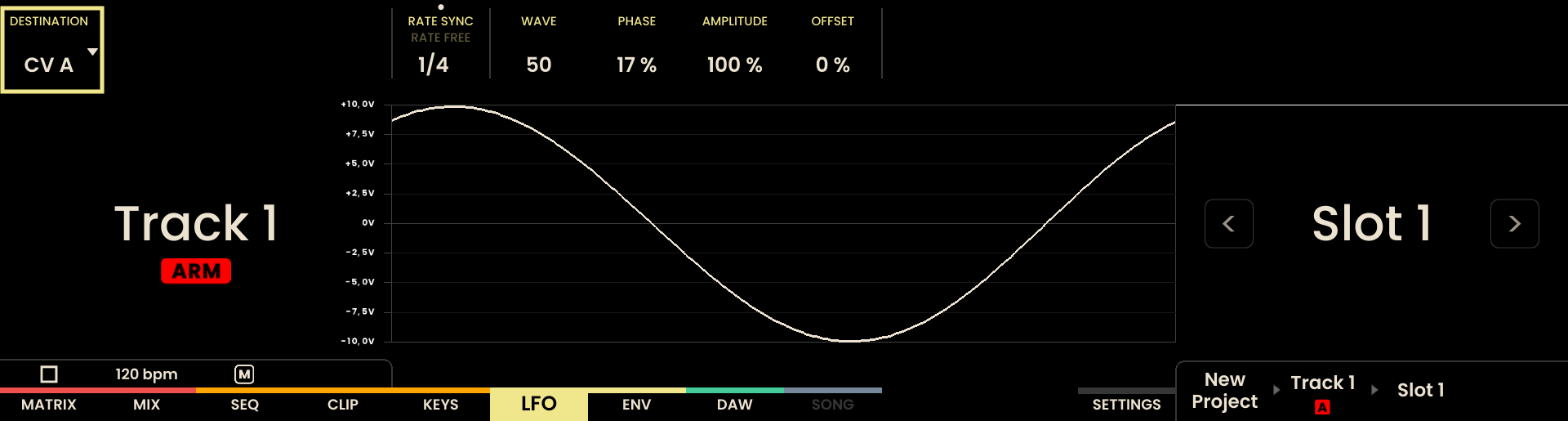
WAVE
The waveform of the LFO, which can be interpolated through the Wave parameter. (For a list of available waveforms, refer to the Technical Specifications at the end of this chapter.)
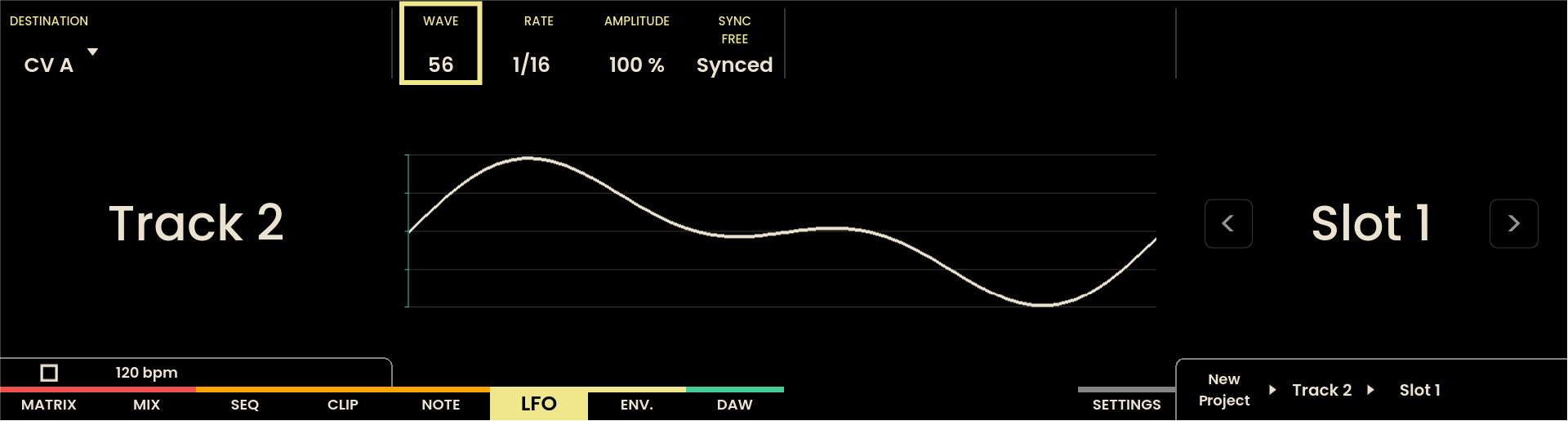
SYNC
Determines whether the LFO is synchronized with the sequencer clock or runs freely.
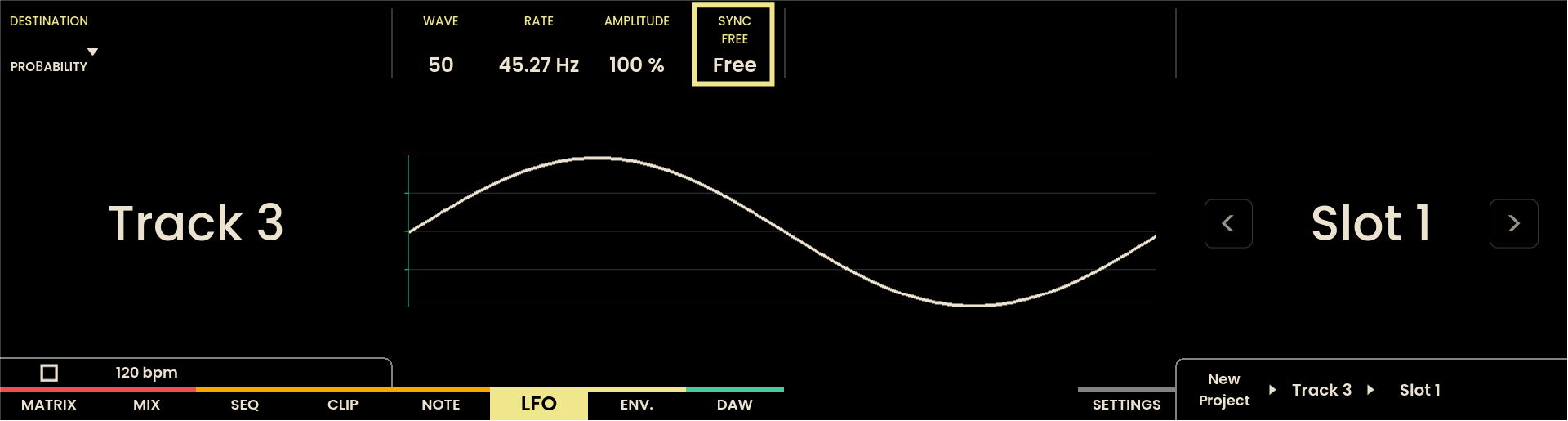
RATE
Specifies the rate of the LFO. When synchronized with the sequencer clock, the RATE is set in musical intervals. When running freely, the RATE is specified in Hz.
Synched Range: 1/32t – 8/1
Free Range: 0.01Hz – 57.65Hz
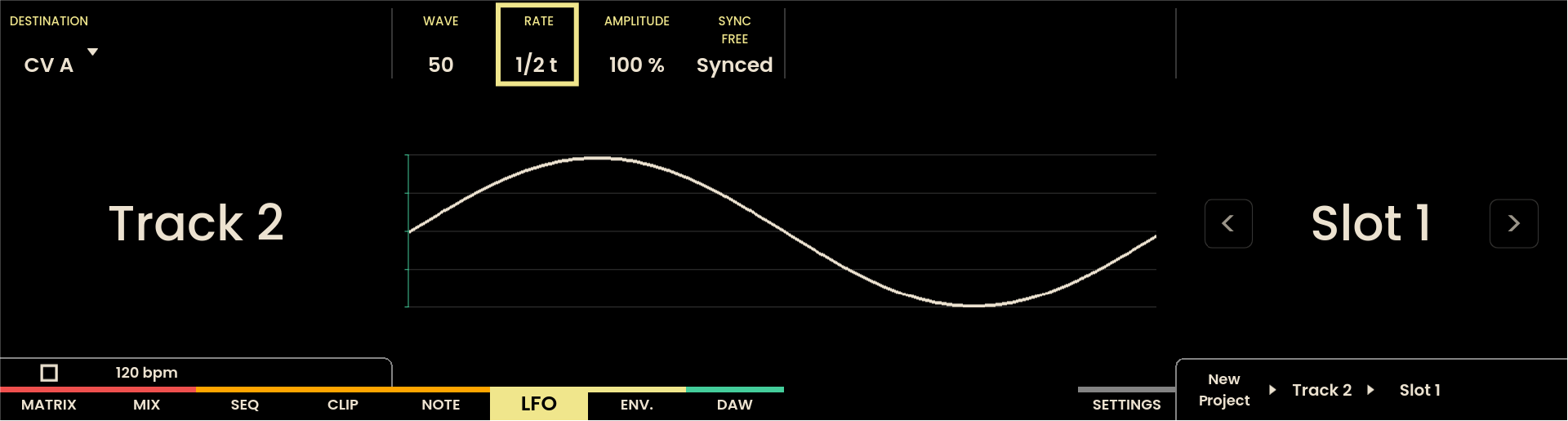
AMPLITUDE
Controls the amplitude of the LFO. When used on a CV Track, the LFO is bipolar by default. For instance, at 100% amplitude, the LFO oscillates between -10V and +10V, while at 50% amplitude, it oscillates between -5V and +5V.
Range: 0–100%
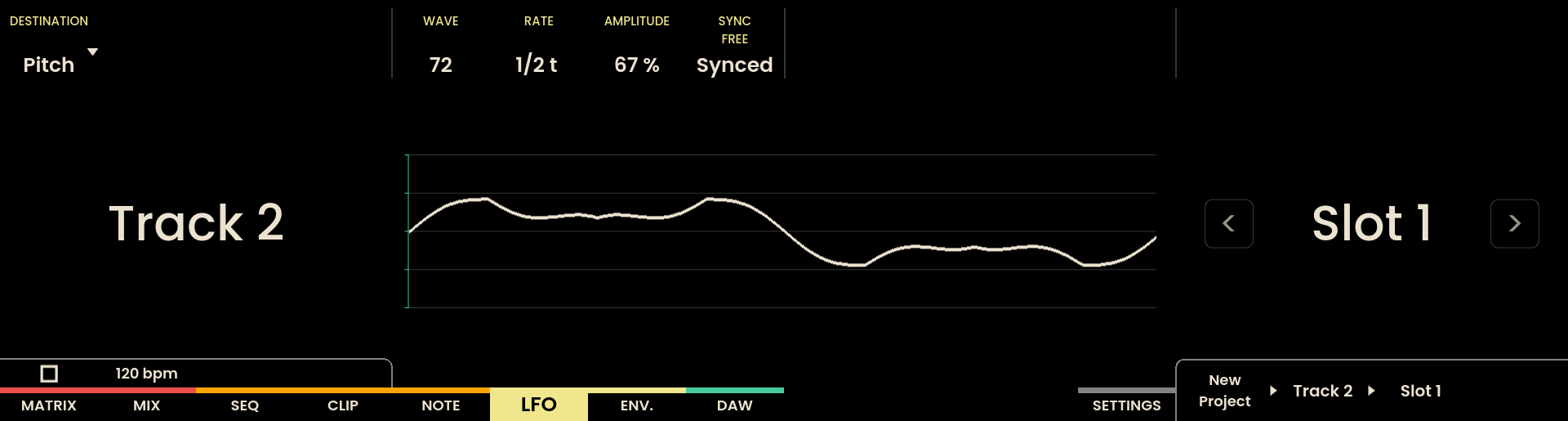
OFFSET
Controls the offset (bias) of the LFO. When used on a CV Track, an increment of 1 corresponds to an increment of 0.1V.
Range: -100% – +100%
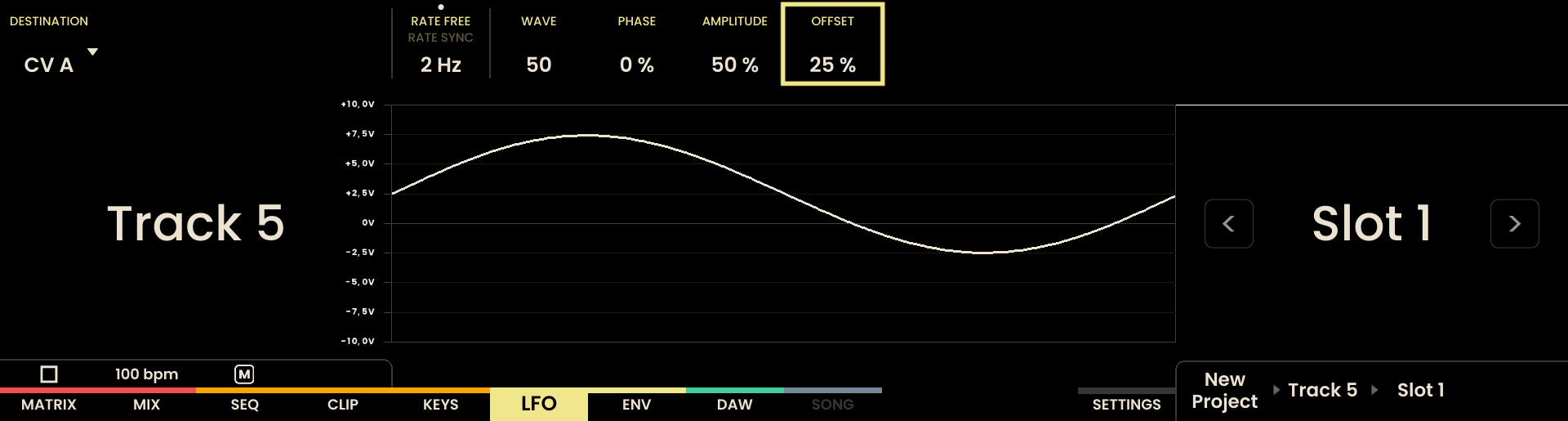
PHASE
Controls the start phase of the LFO. For instance, a phase of 50% will make the LFO start at the middle point of the selected waveform.
Range: 0–100%
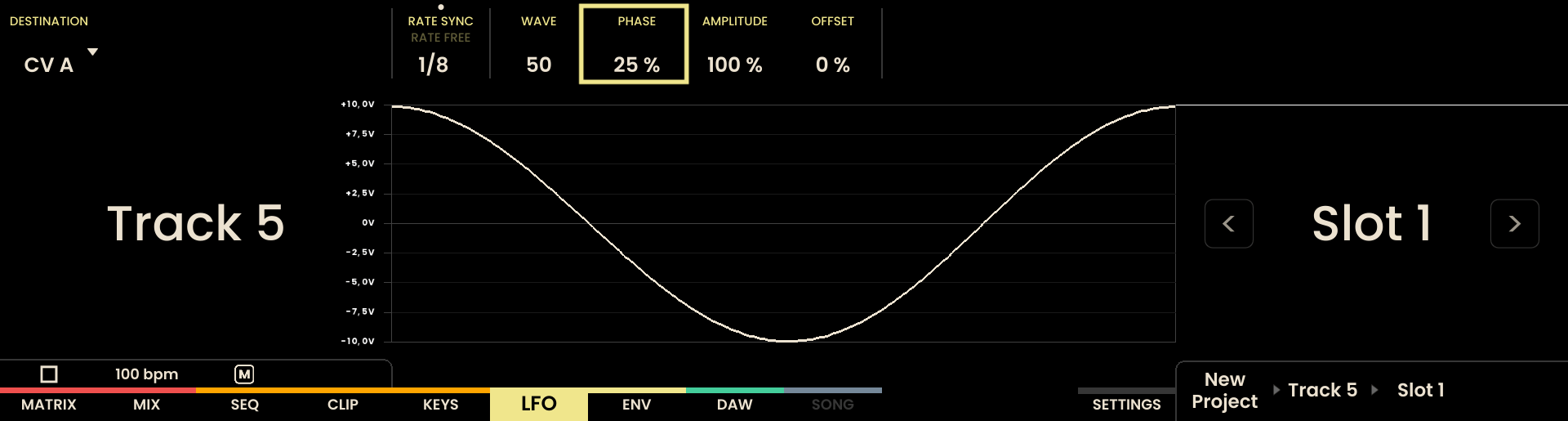
S & H
Enables the Sample and Hold mode for the LFO. The LFO gets sampled whenever there is a note trigger from the track and will maintain the same value until the next note trigger.
Sequencing Slots via Follow-Up Actions
Each LFO Slot can be assigned a Follow Up action , which determines the action that will occur once the slot has completed. The Follow Up action can be used to trigger another slot or jump to a specific slot.
Available follow-up actions include:
None: The slot loops without any follow-up action.
Prev: The previous slot in sequence is triggered.
Next: The next slot in sequence is triggered.
Any: A random slot is triggered.
Other: A random slot is triggered, except the current one.
First: The first slot in sequence is triggered.
Last: The last slot in sequence is triggered.
Jump: The slot jumps to a specified slot.
Additional parameters for Follow Up actions include:
- Loops: Specifies how many times the slot will loop before the follow-up action is triggered.
LFO slot loops have a max duration of 1 sheet (32 steps). The duration of each loop can be lower if the current track length is lower than 32 steps. To increase the duration of the current slot, the Loops parameter can be used.
Probability: Defines the likelihood of the follow-up action occurring at the end of the slot.
For the Jump Follow Up action, the Jump To parameter specifies the target slot for the jump.
To assign a Follow Up, press and hold the desired slot to enable Parameter Lock. The Follow Up parameters will appear in the upper-right corner of the display.
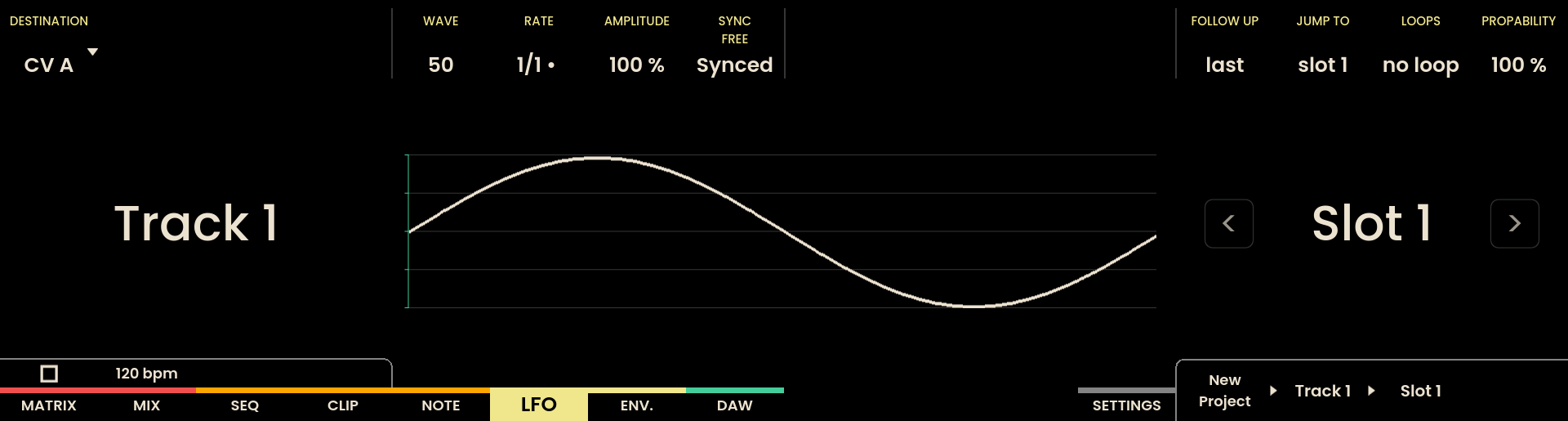
The encoder above each parameter label can be used to adjust the settings . For quick configuration, press and hold the current Slot, then press the Slot to which the jump should occur. The follow-up parameters will be automatically set to jump to the selected slot.
To create a chain of slots with automatic progression, hold the Track Button of the desired track, then press the slot at the beginning of the chain, followed by the slot at the end of the chain. Reliq will automatically set all slots in between to Follow Up - Next, with the final slot set to the first one of the chain, creating a seamless playback chain.
LFO Slot Functions
The following functions are available on the LFO Page, similar to those found on the Clip Page:
: Trigger all slots in a specific column.
: Navigate to the next or previous slot on the selected track.
: Navigate to the next or previous slots page for the selected track.
: Undo/Redo the last action on the LFO page.
Slot : Copy a specific slot to the clipboard.
Slot : Paste a slot from the clipboard to the selected position. Pasting over an existing slot will overwrite its content.
Hold UNDO Hold Slot : Delete the selected Slot.
Technical Specifications
Specification | Details |
|---|---|
Maximum Slots per Track | 128 slots |
Maximum Loop Duration | 1 sheet (32 steps) |
Synched Frequency Range | 1/32t – 8/1 |
Free Frequency Range | 0.01Hz – 57.65Hz |
Available Waveforms
The Reliq LFO offers 18 waveforms that can be interpolated through the WAVE parameter. The available waveforms are as follows:
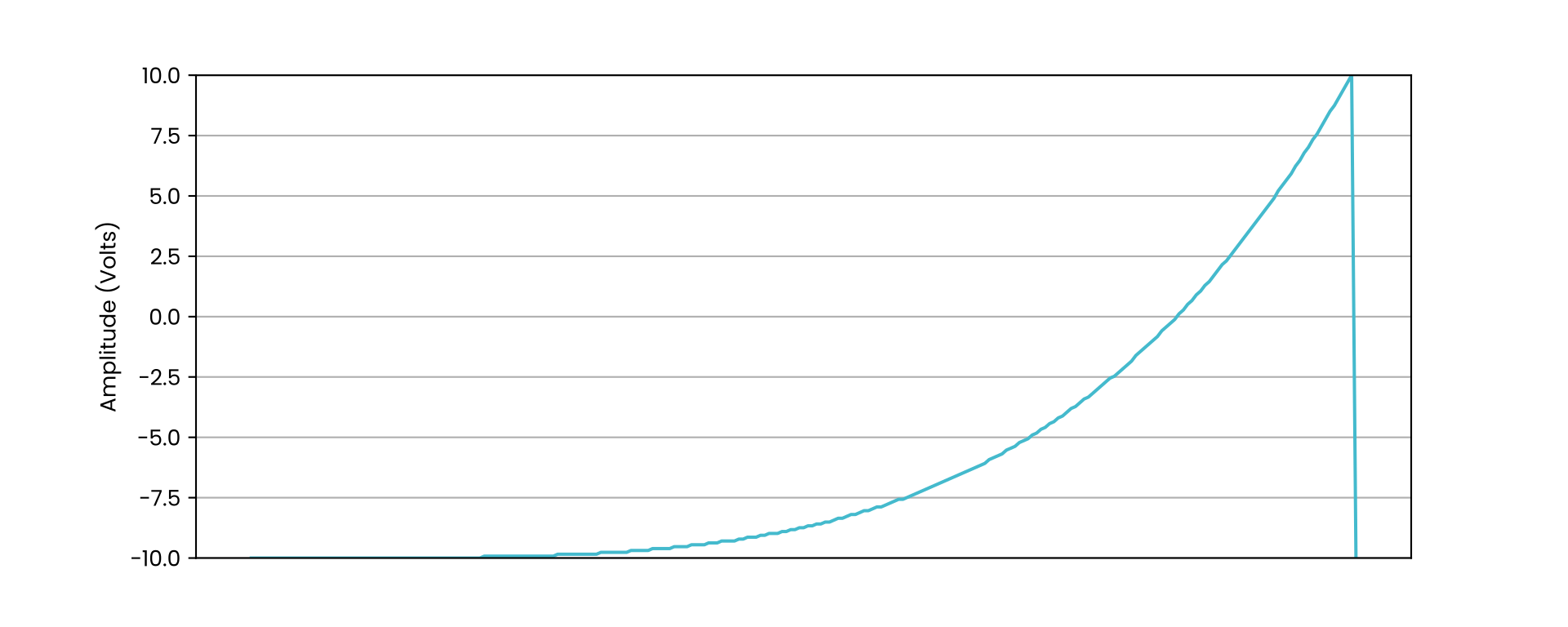
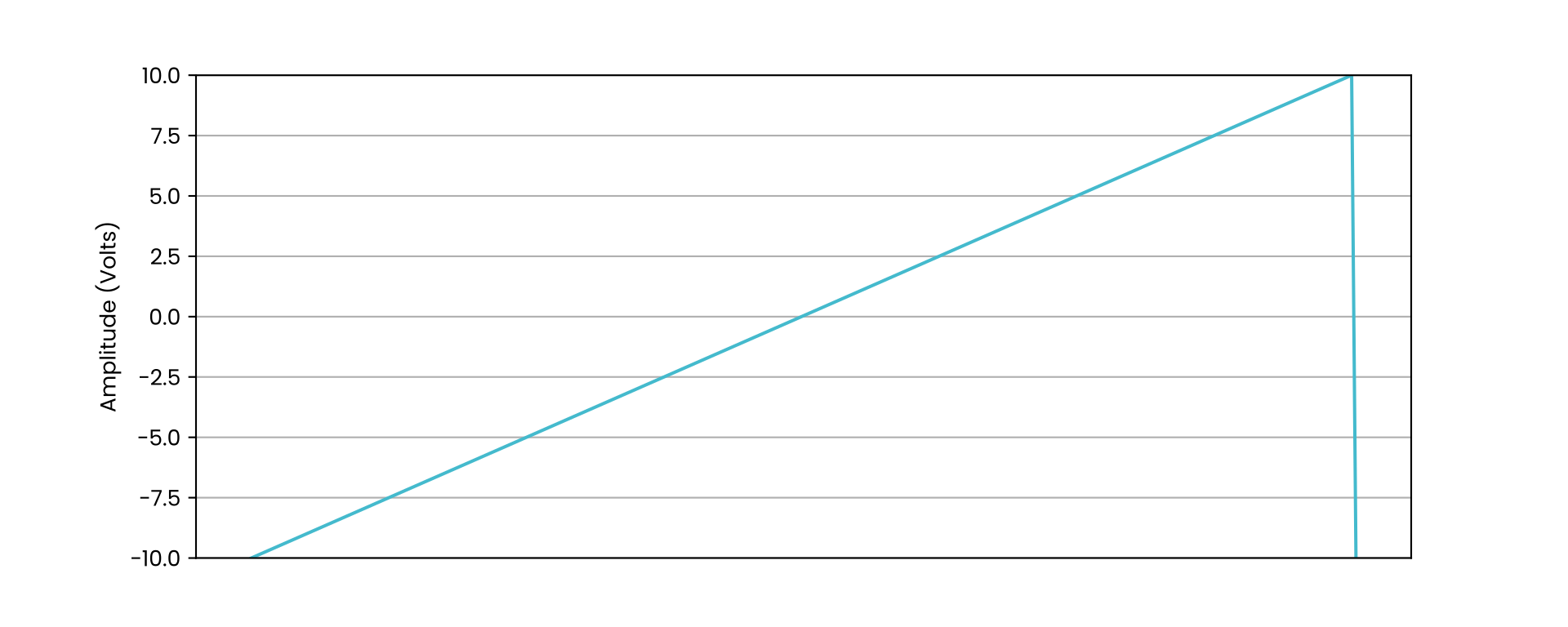
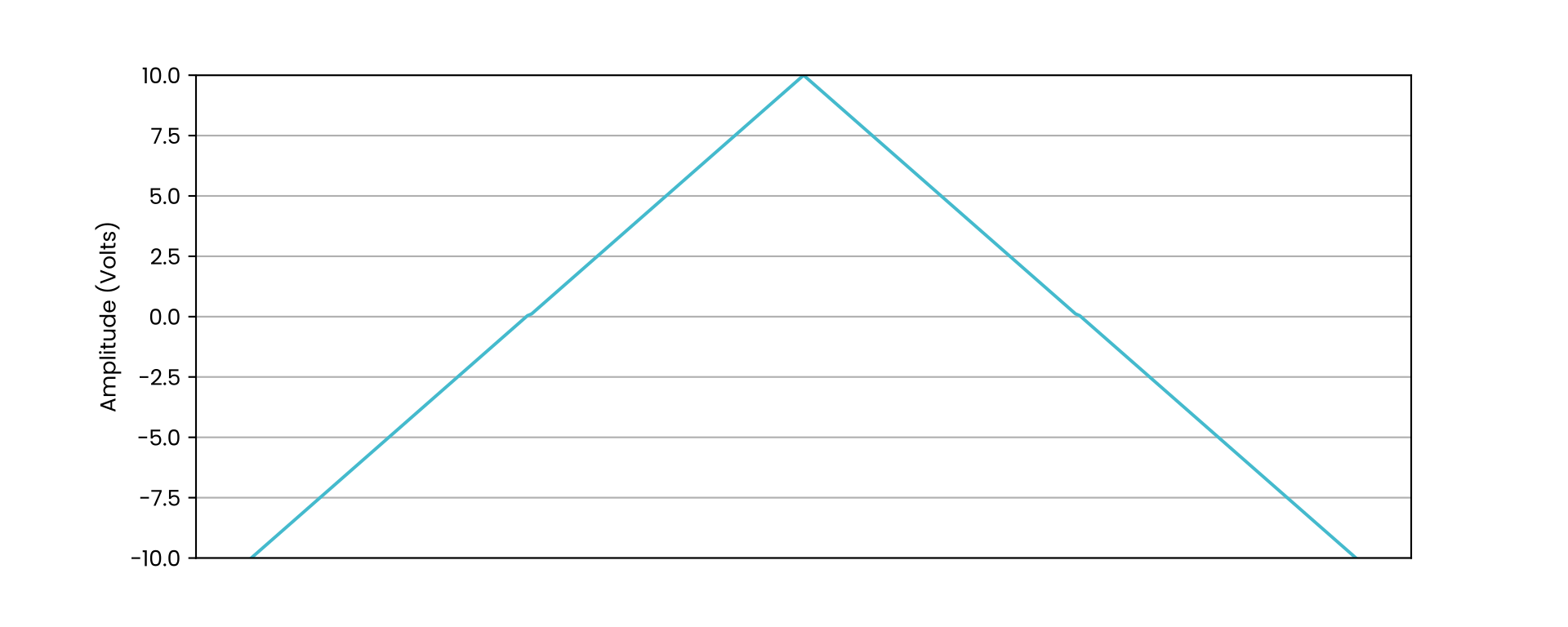
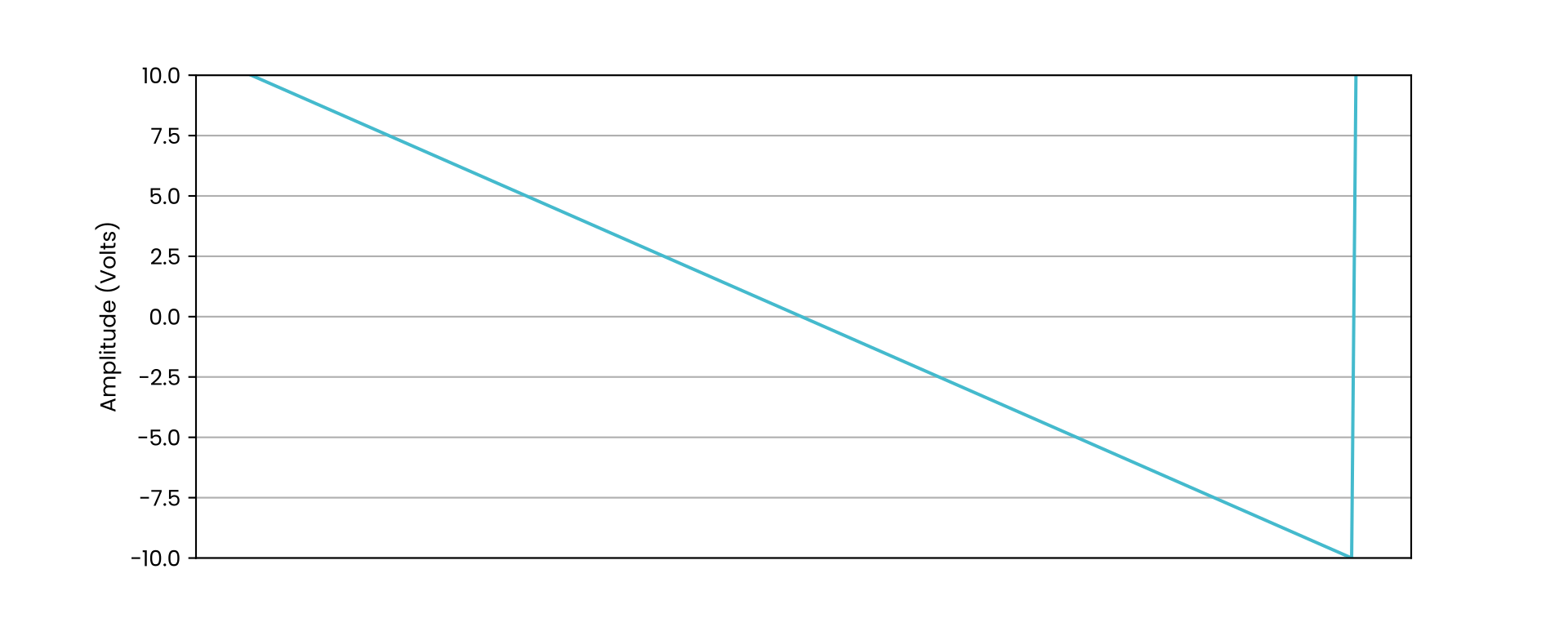
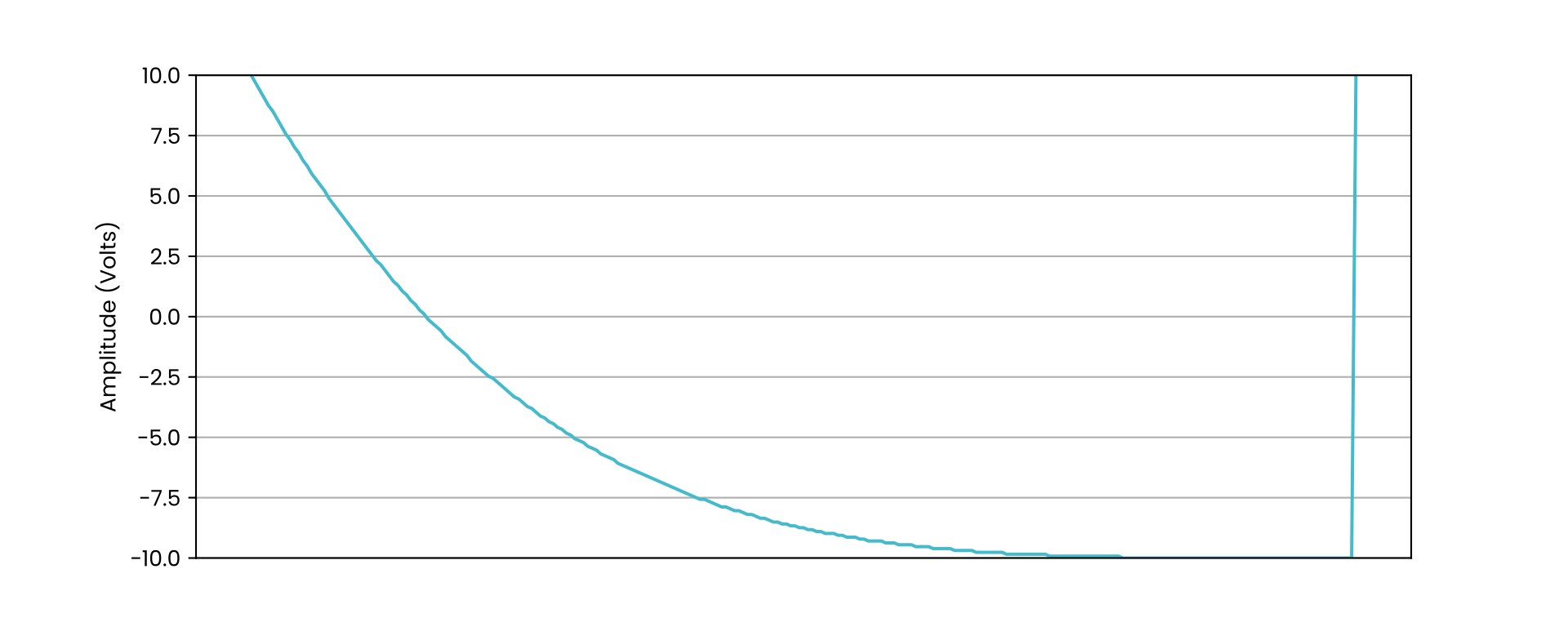
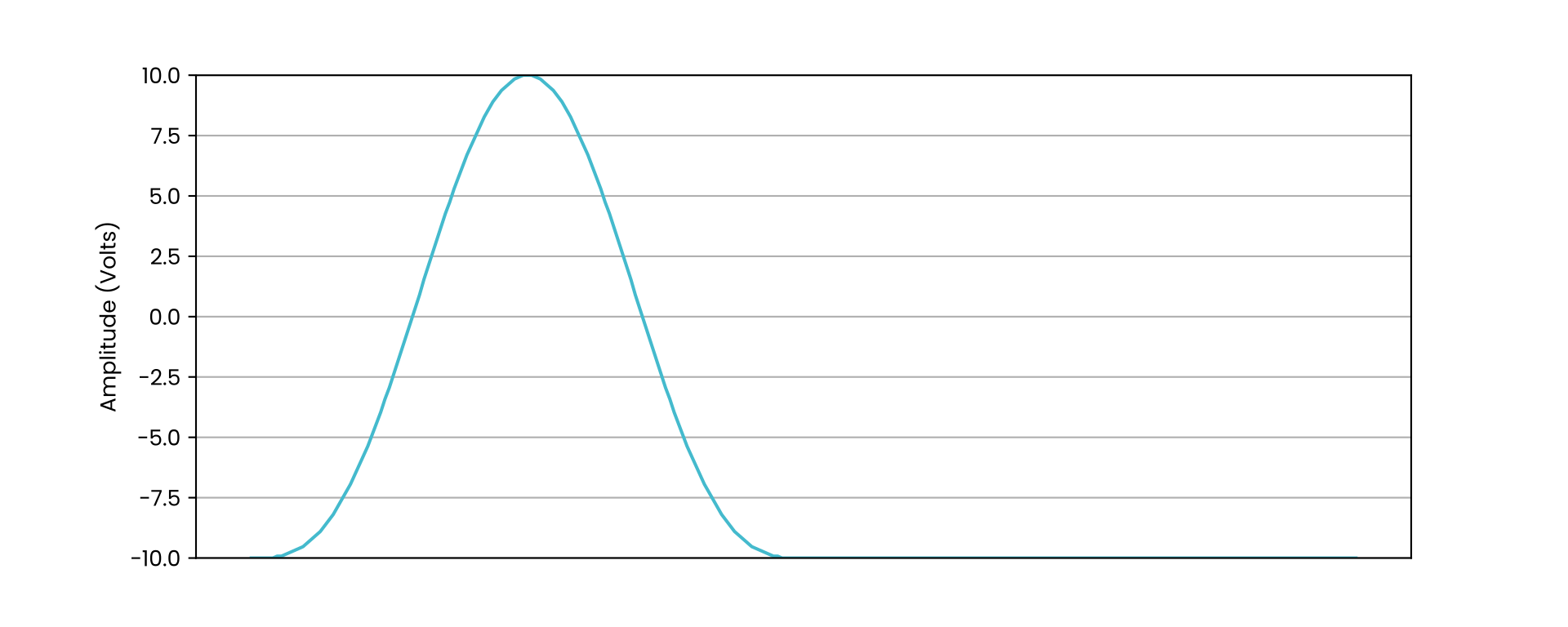
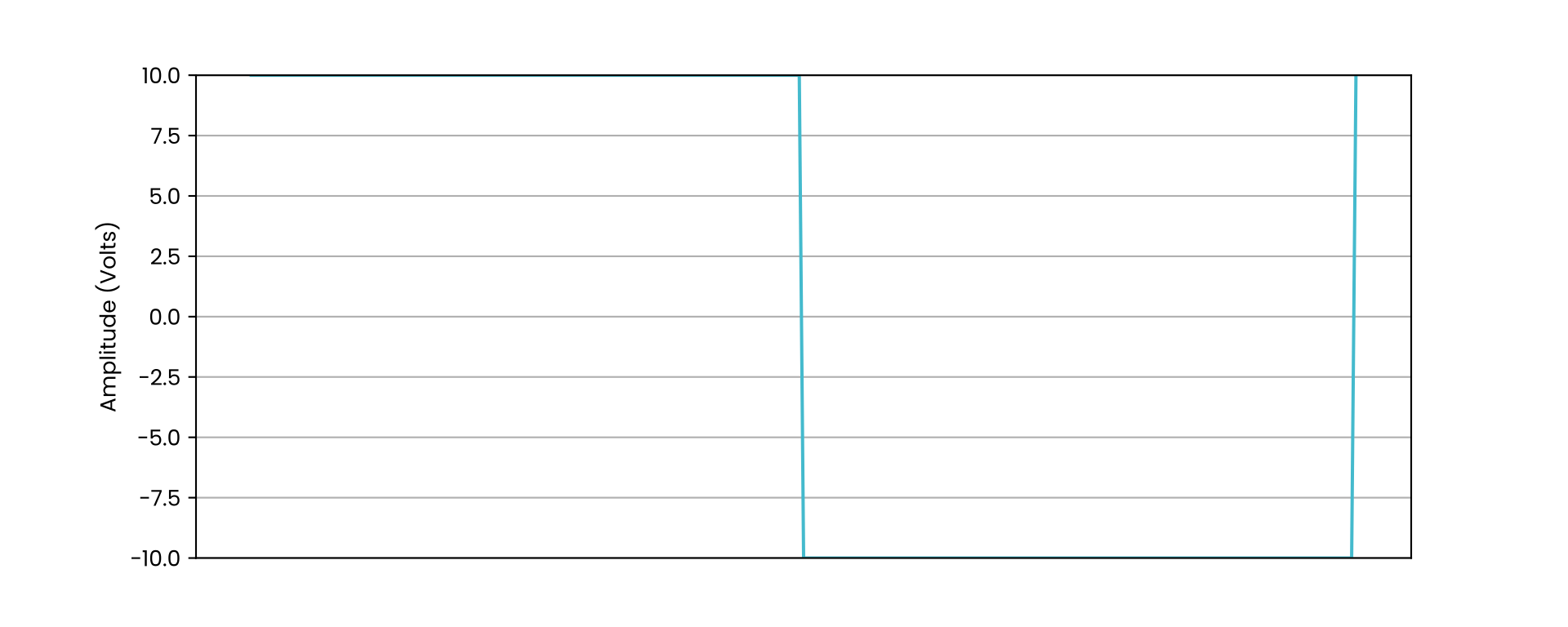
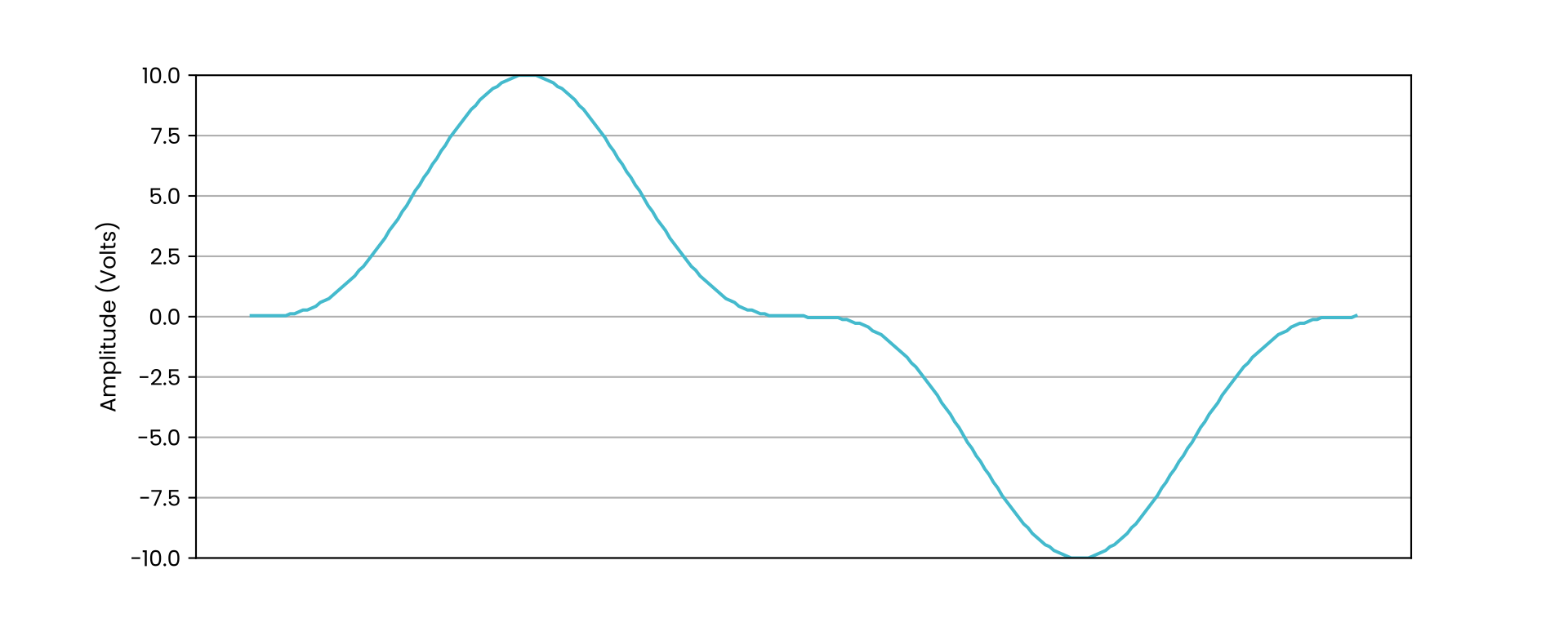
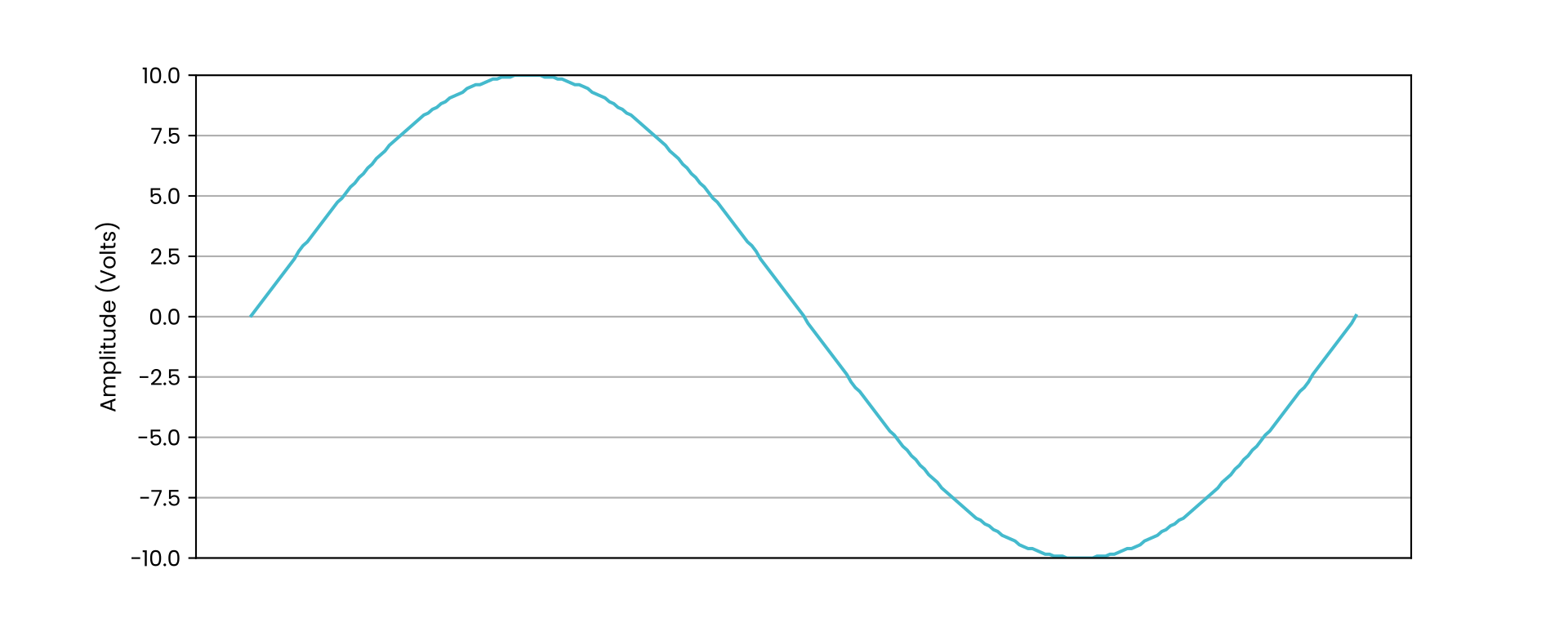
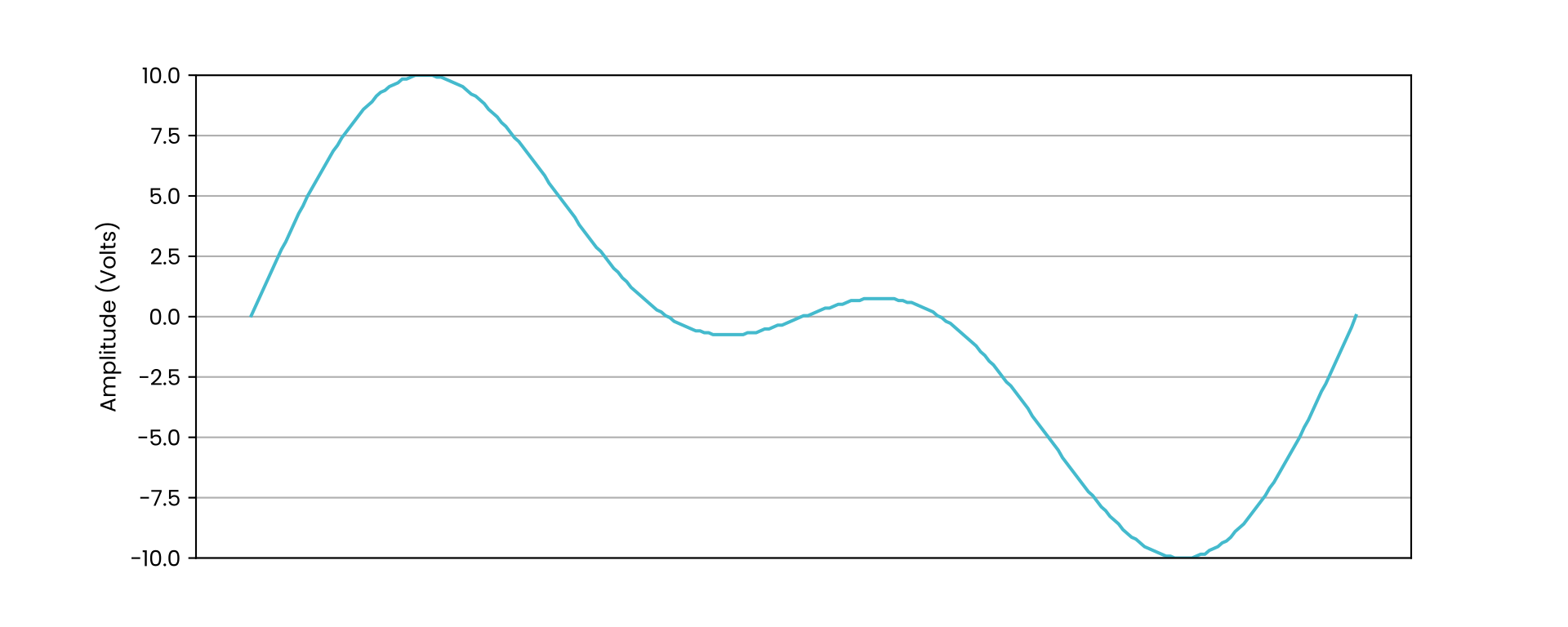
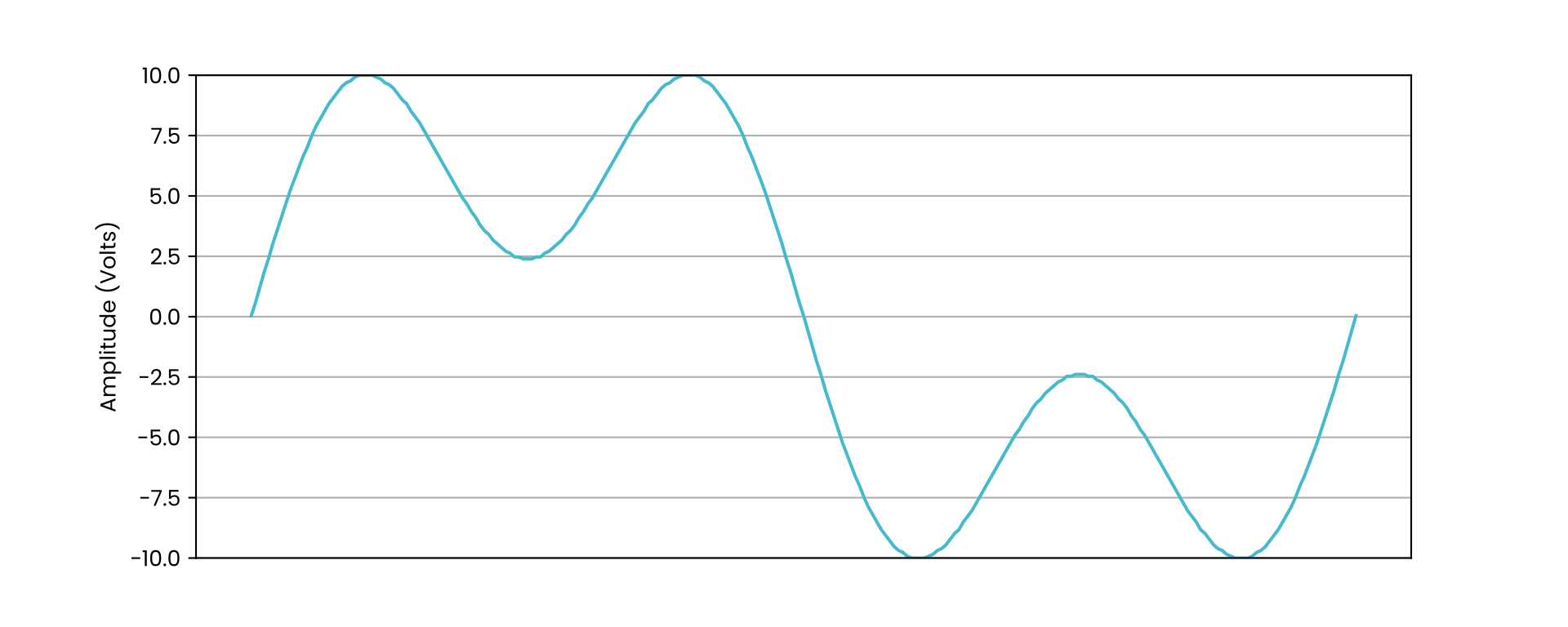
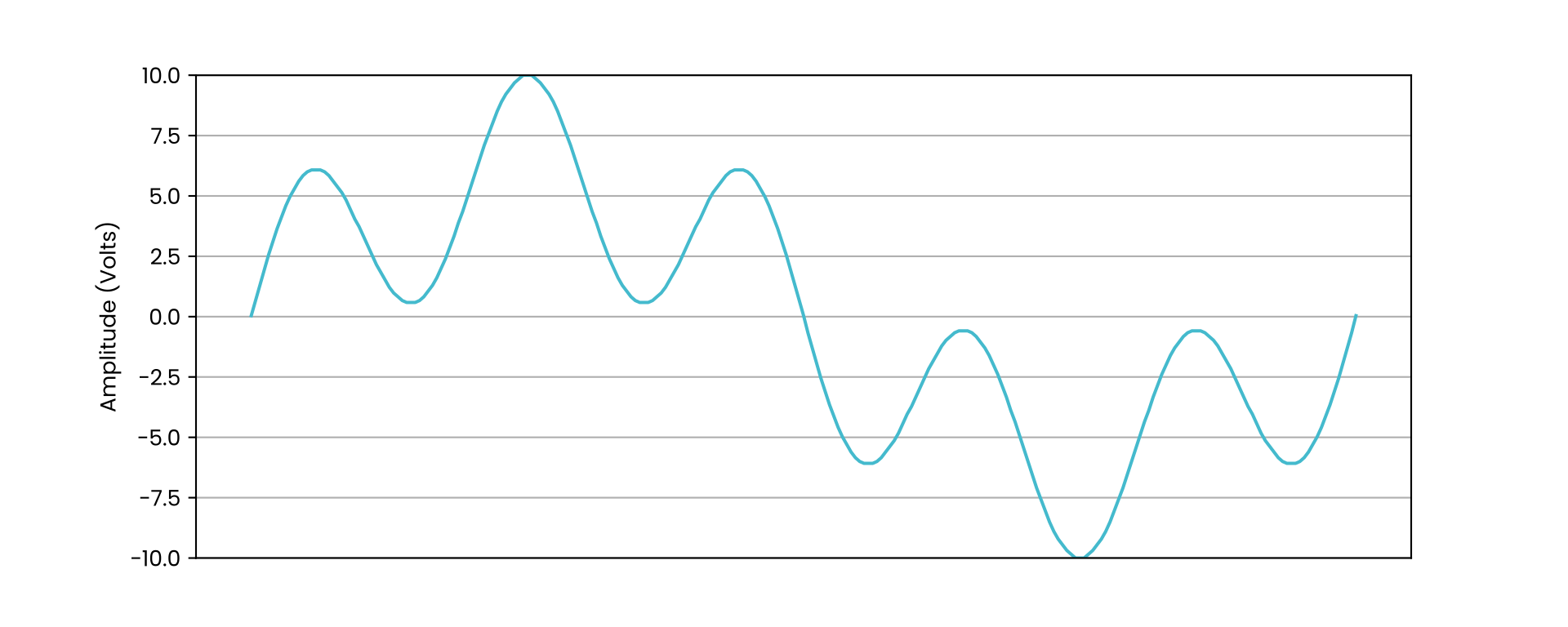
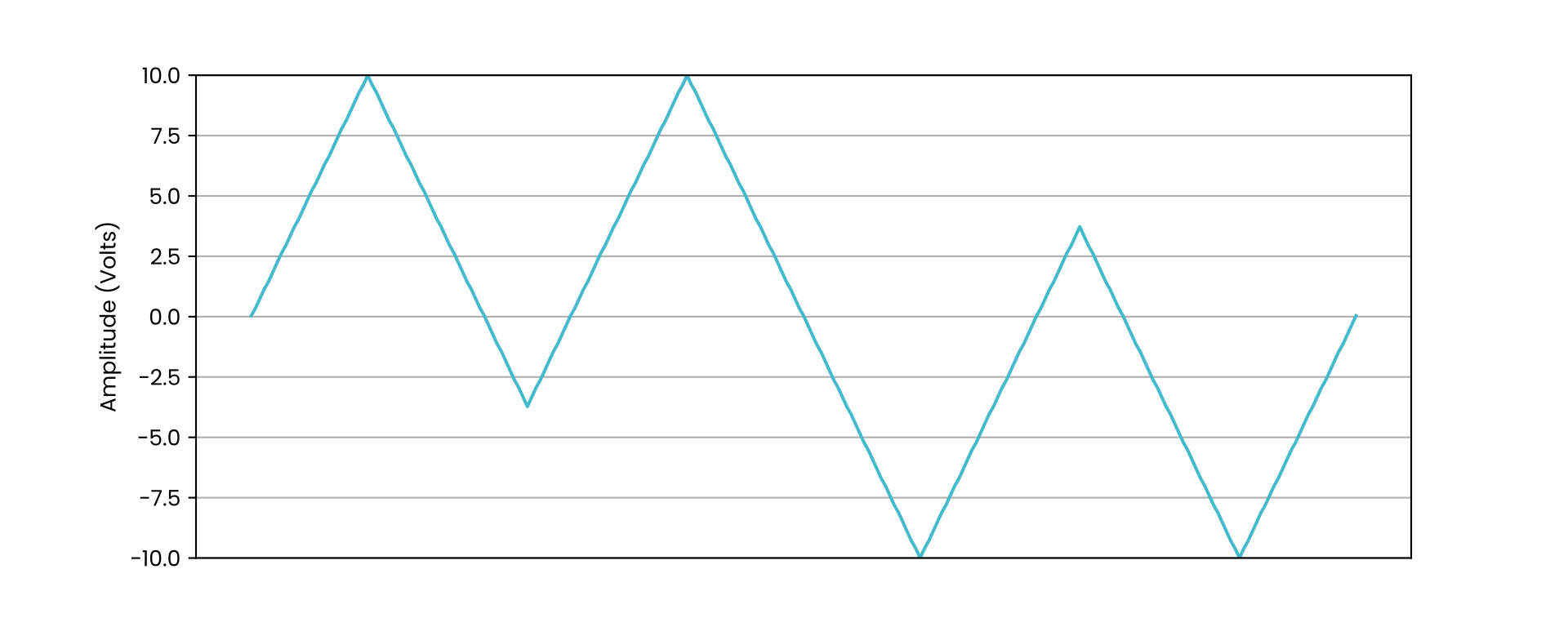
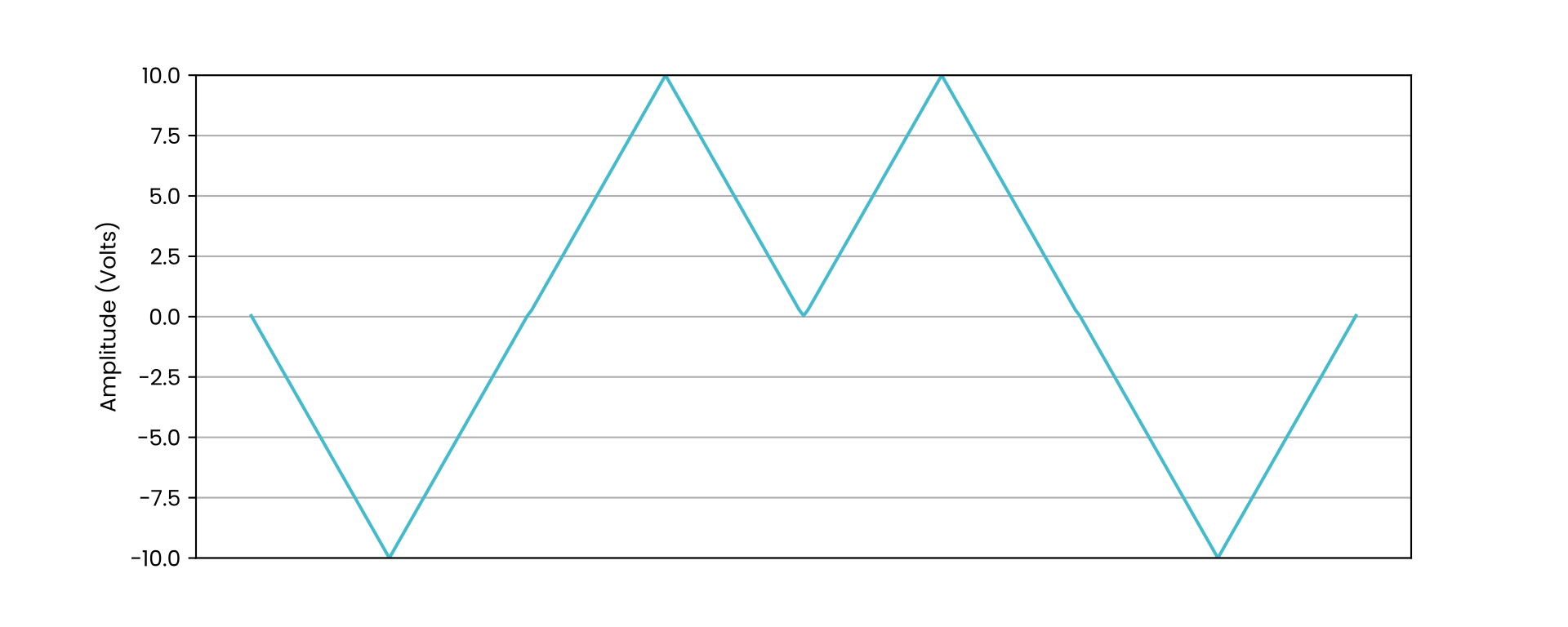
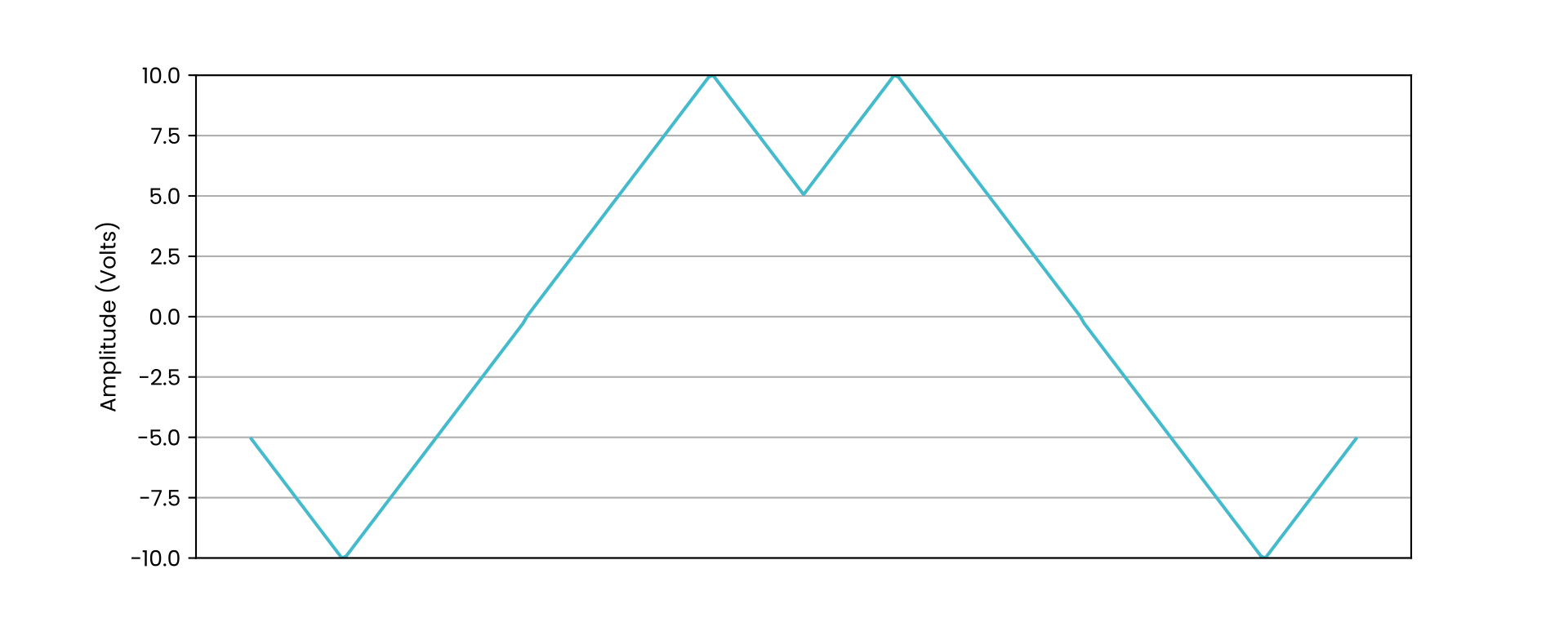
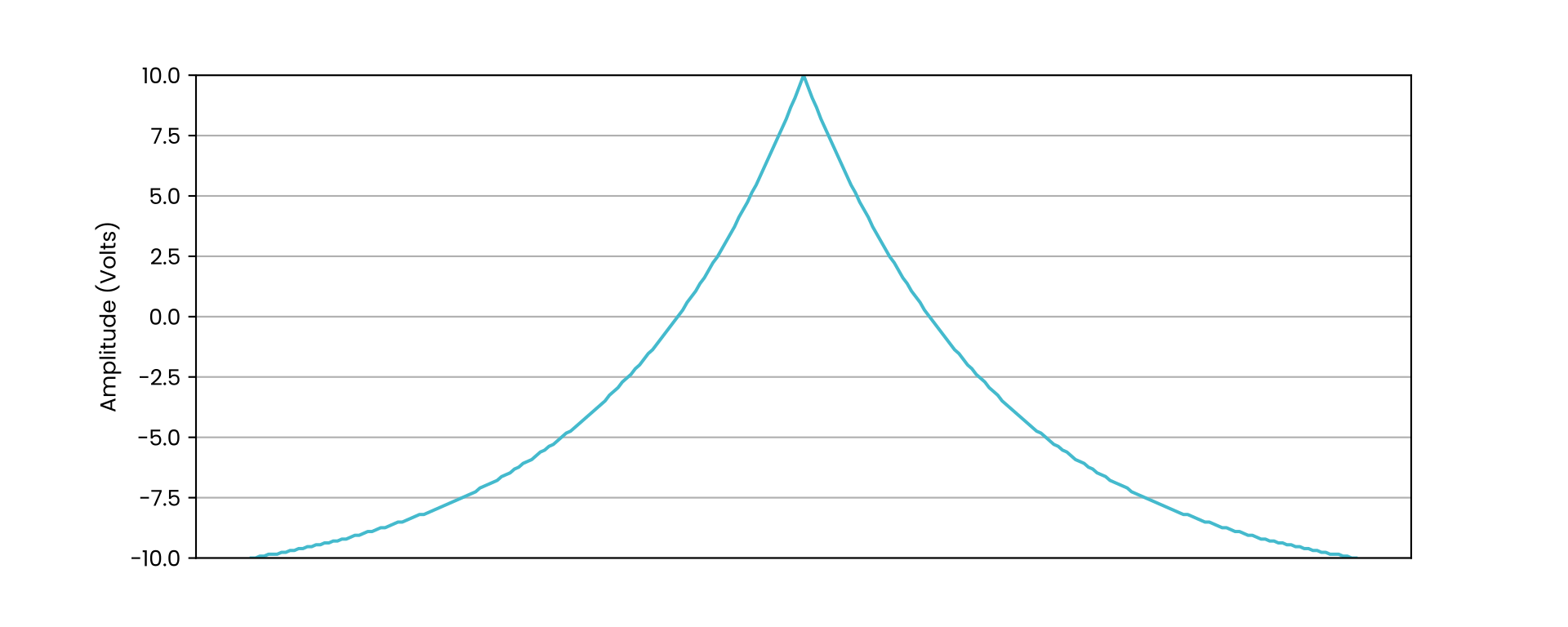
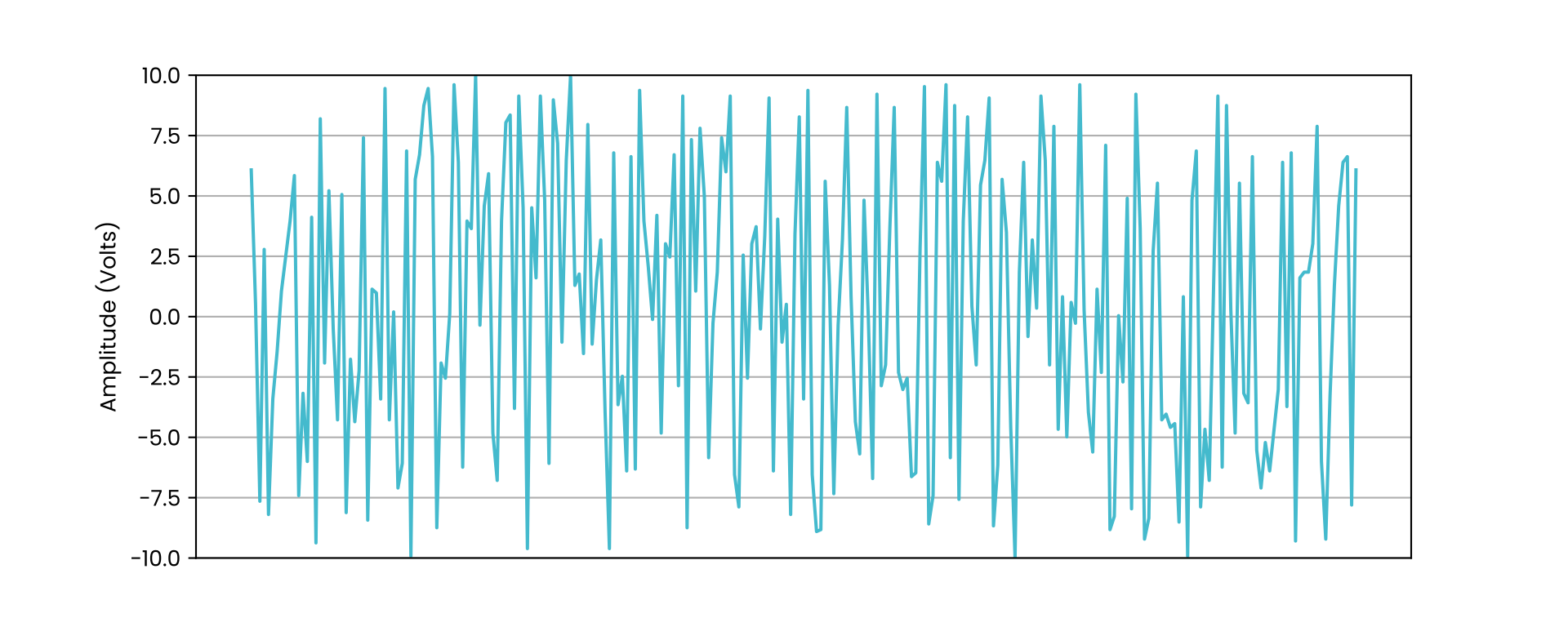
Note
The waveform table is being refined at the moment and the ability to create custom waves is under investigation. More information will be provided in future updates.