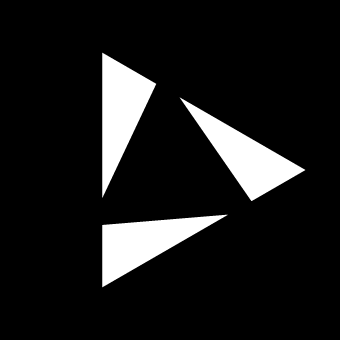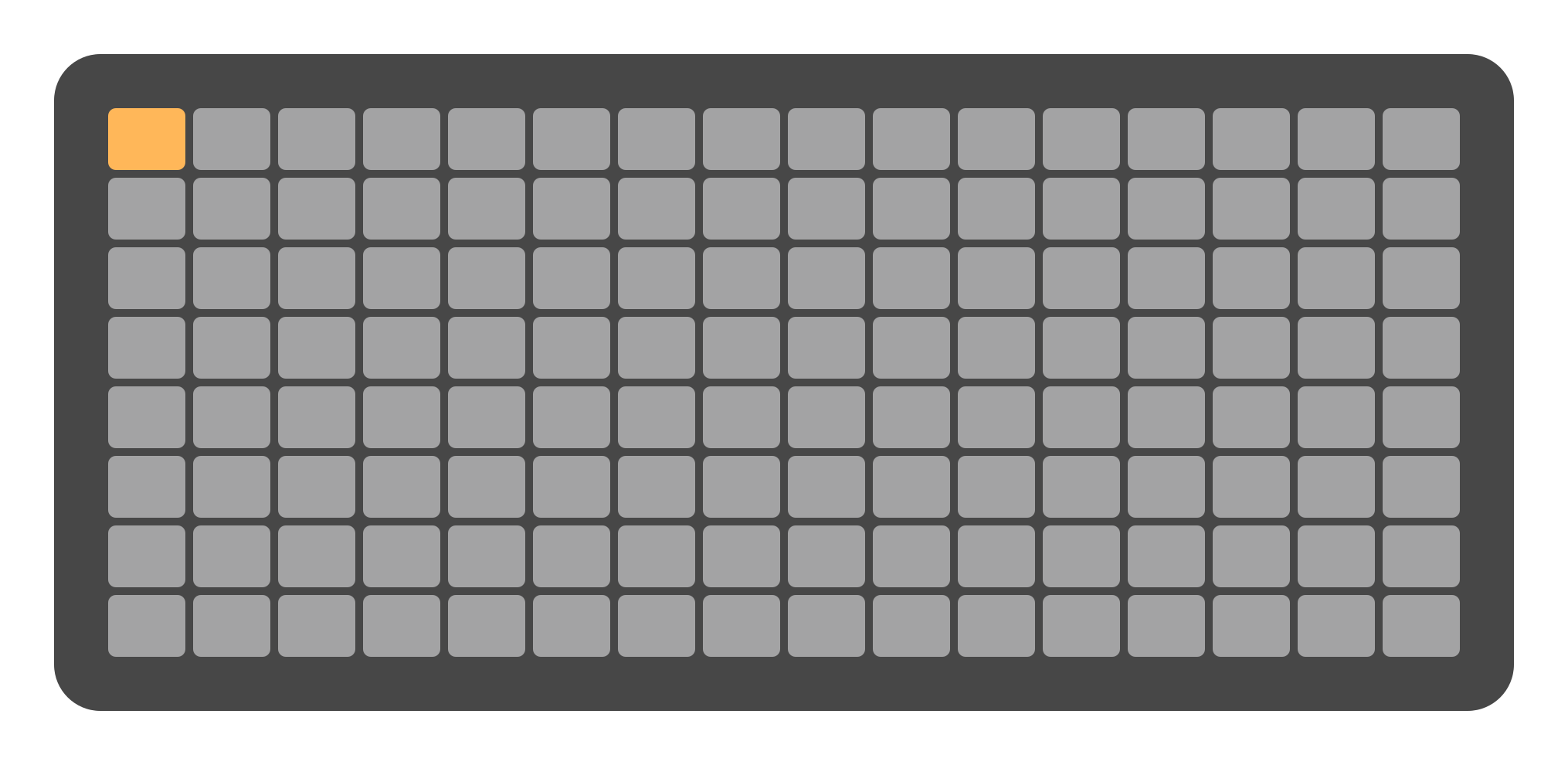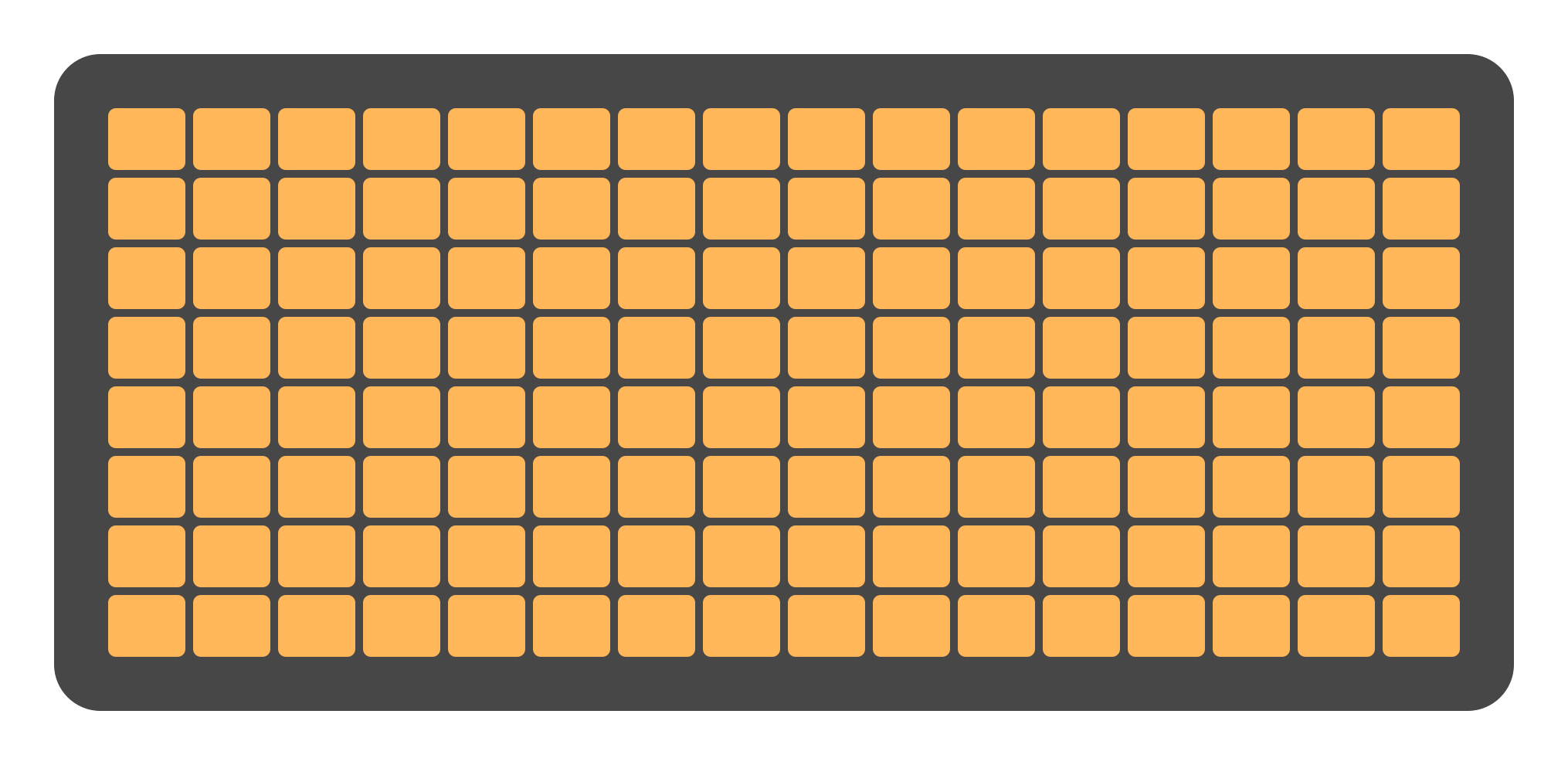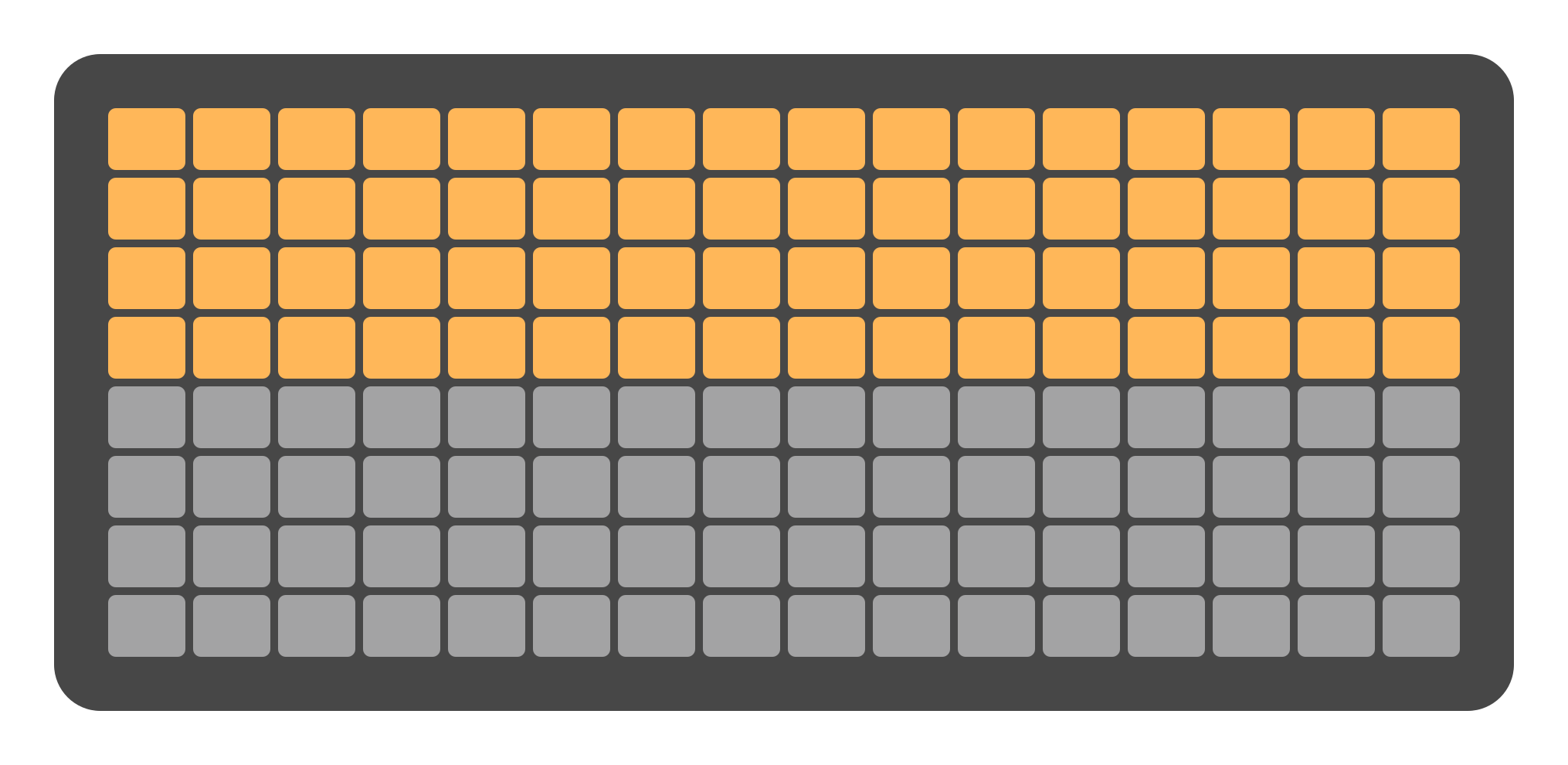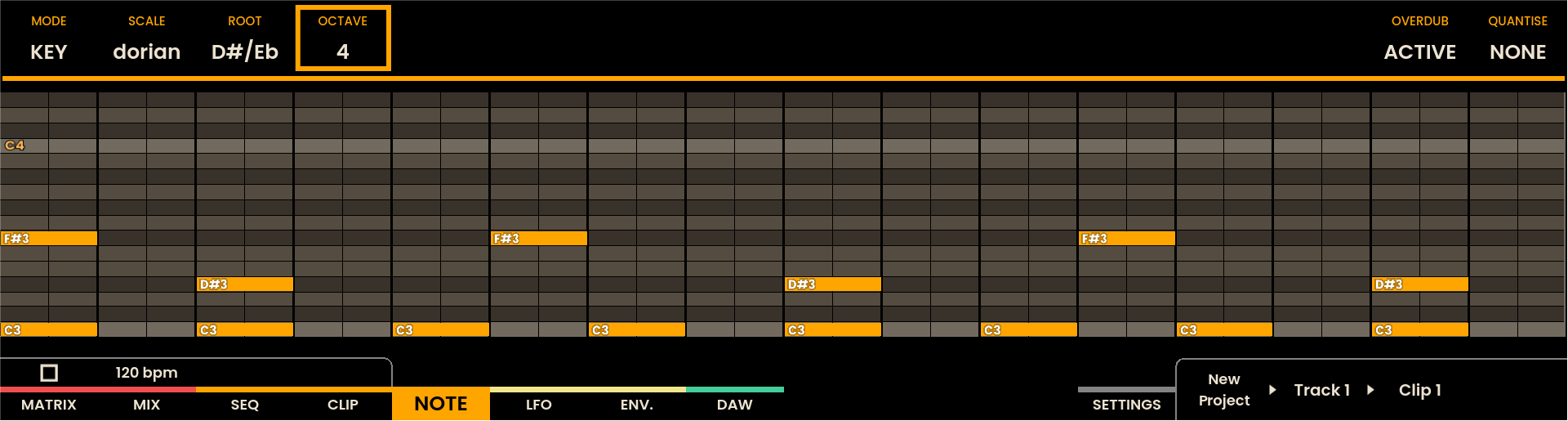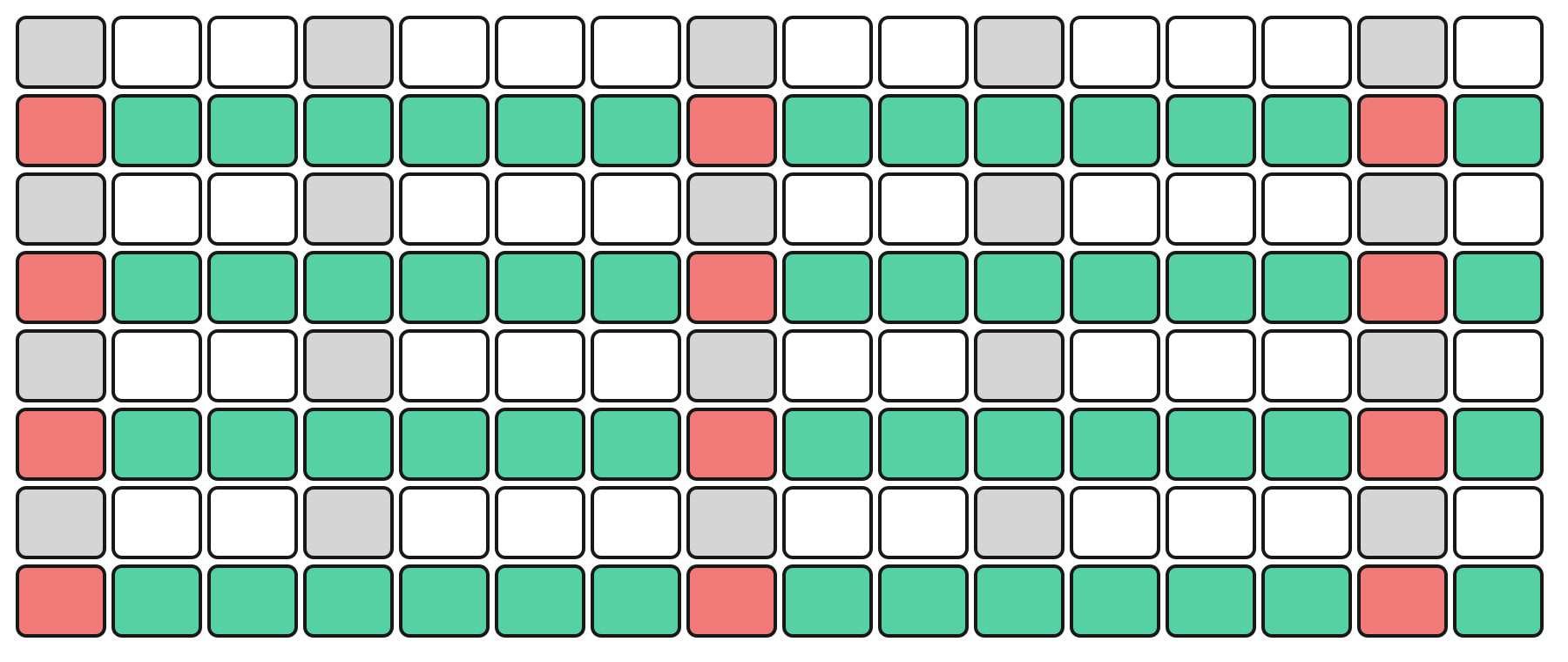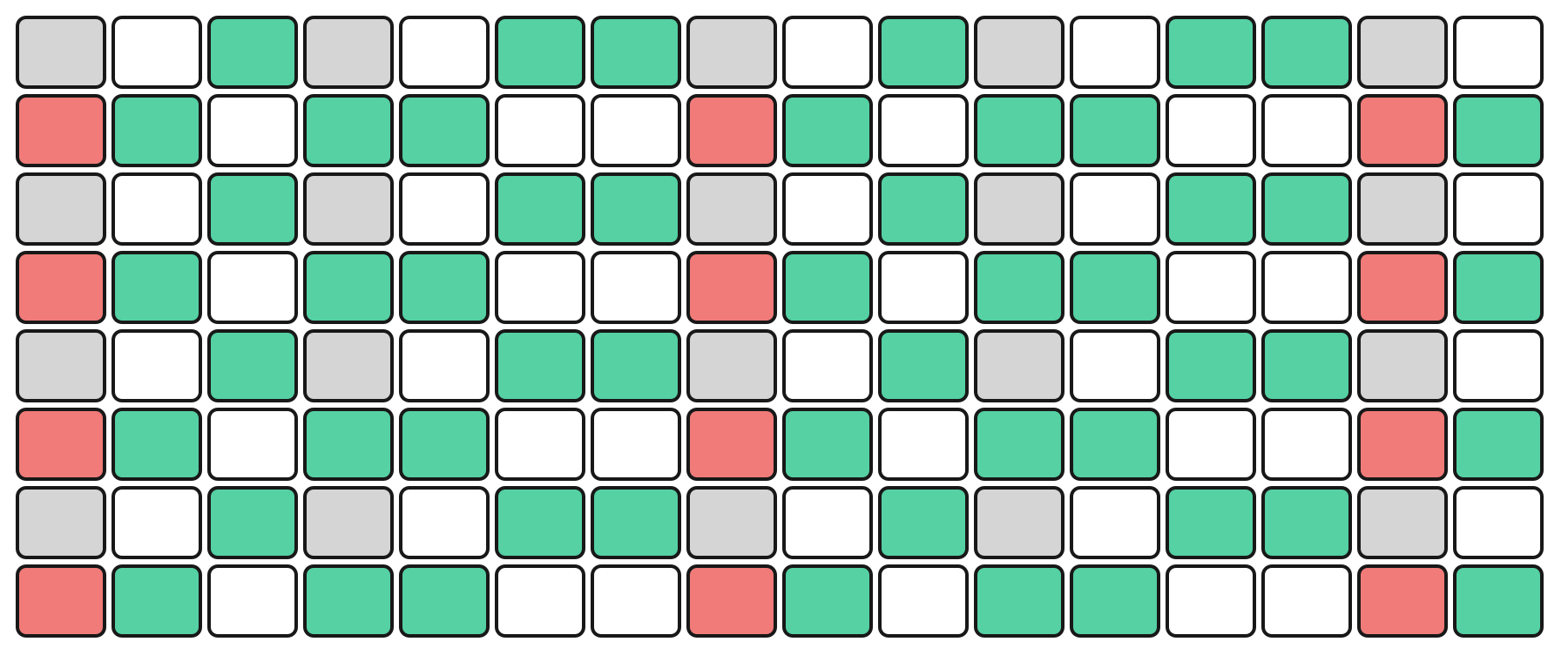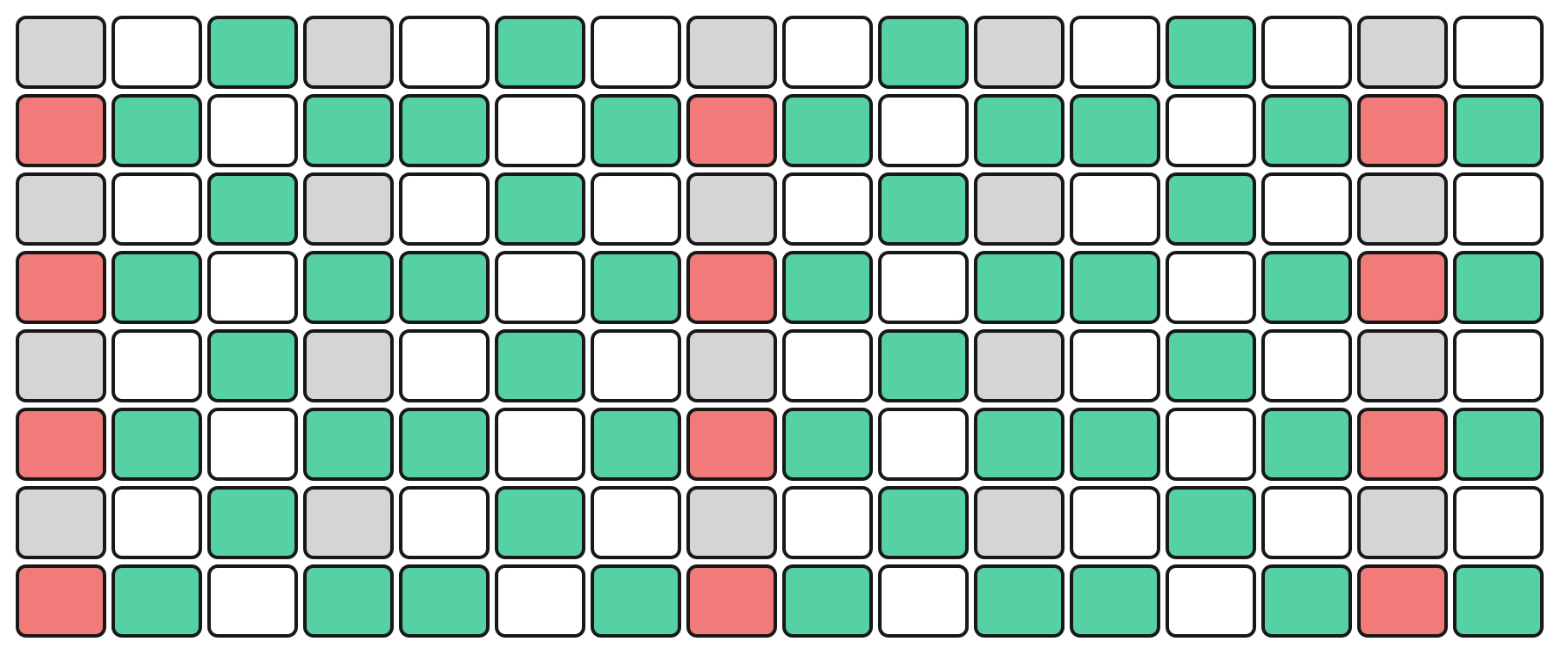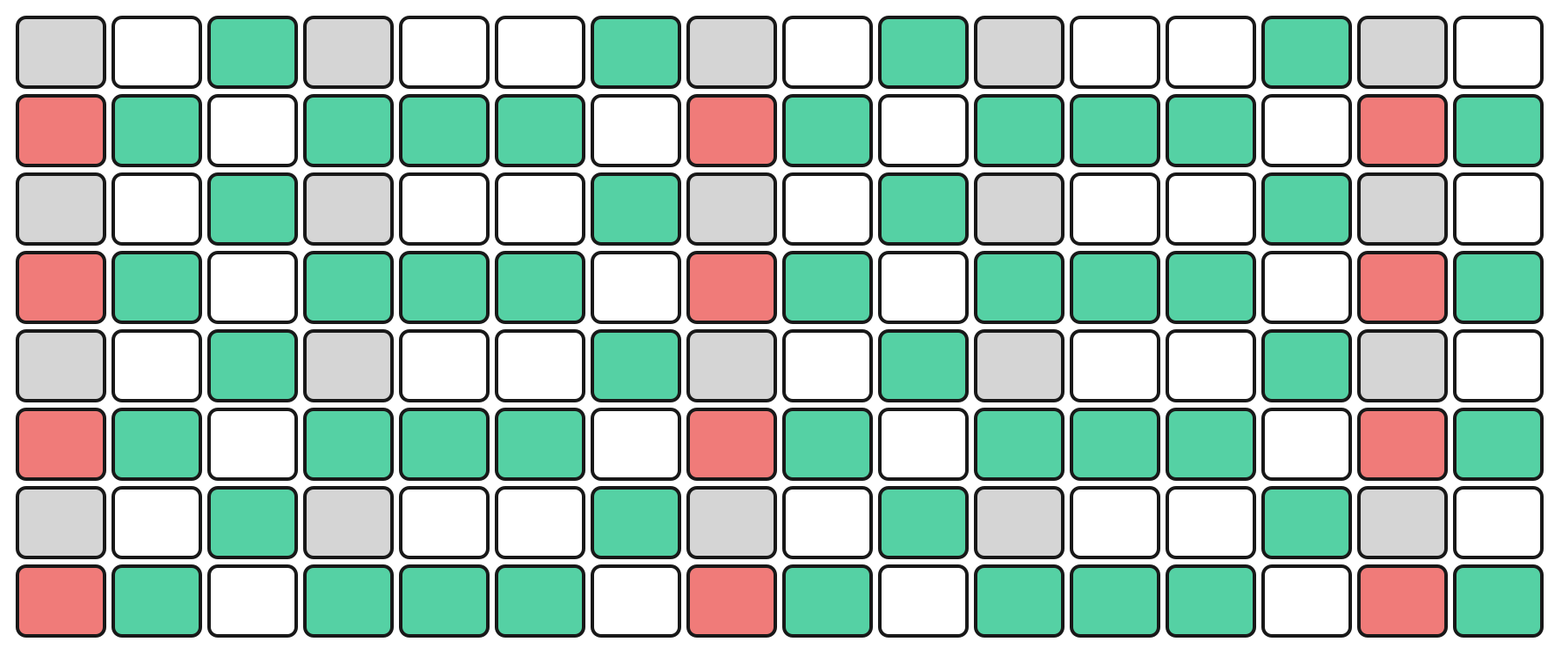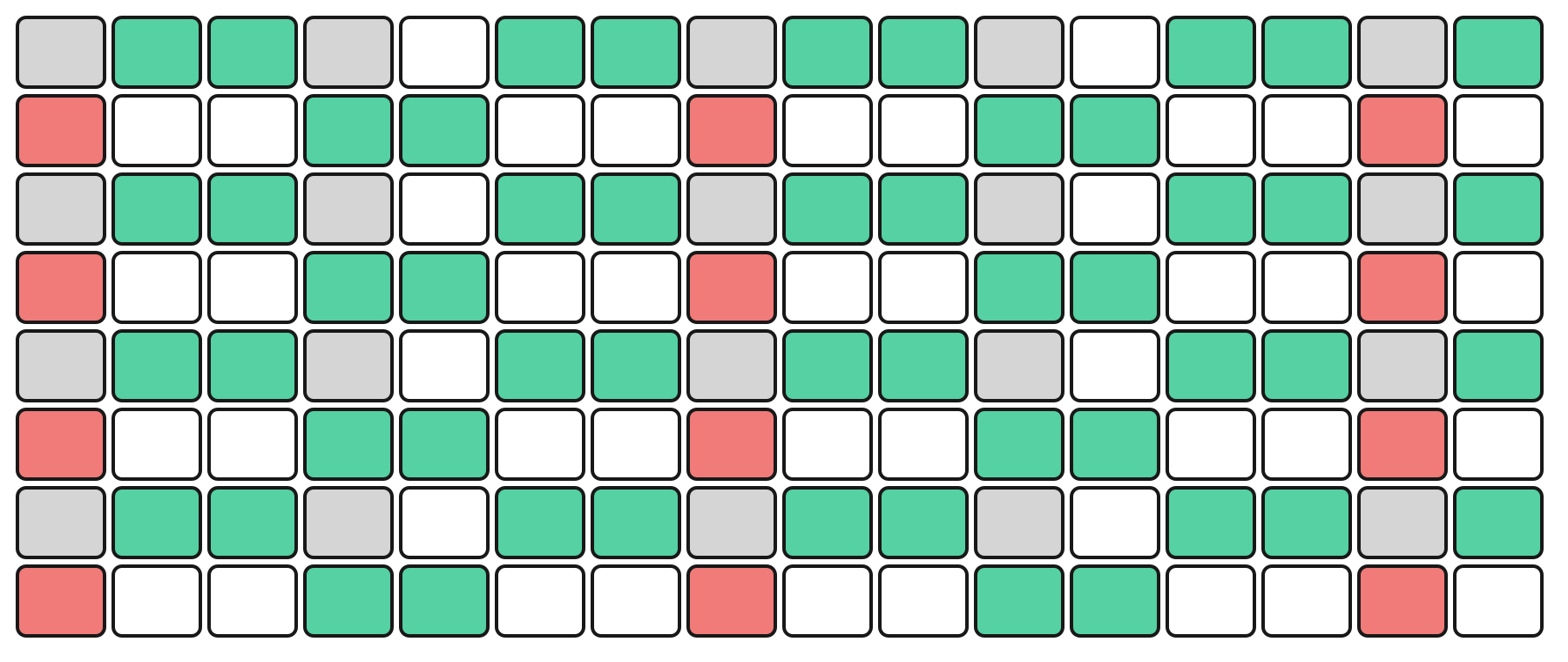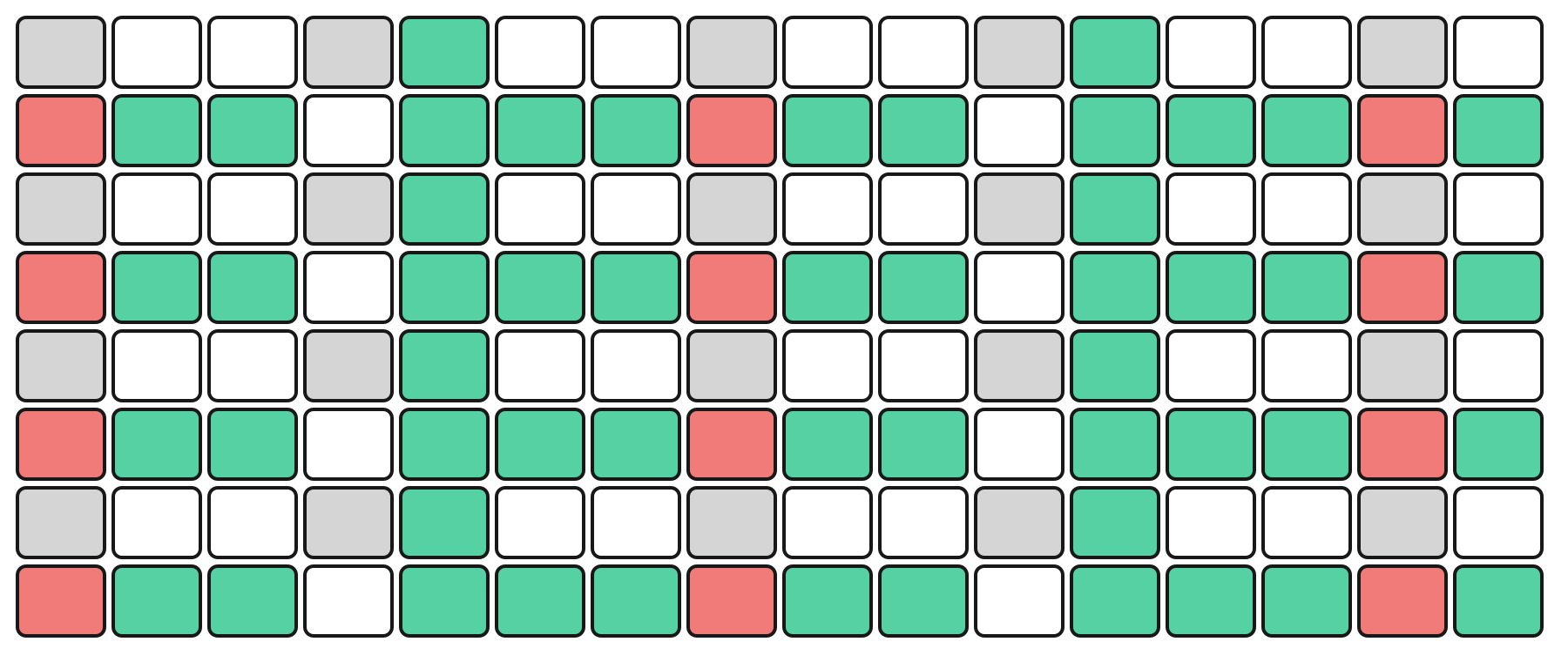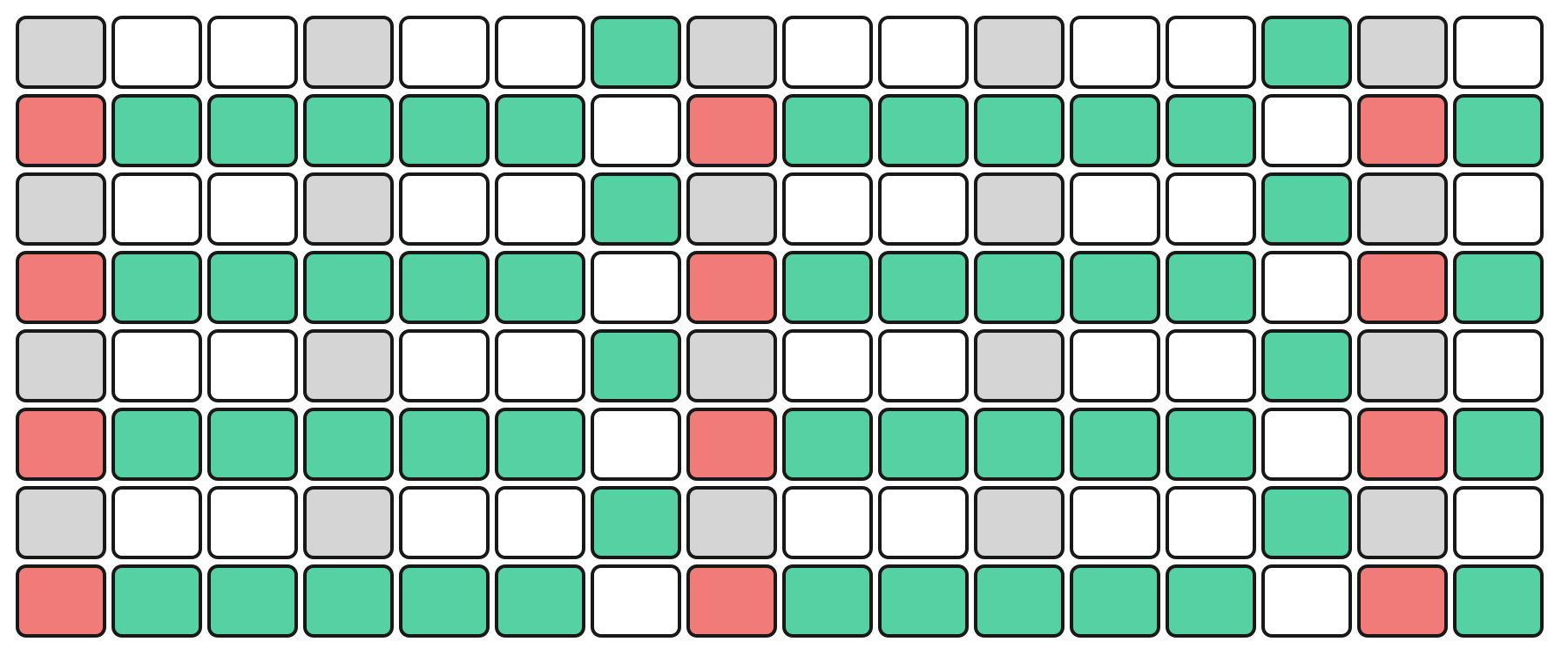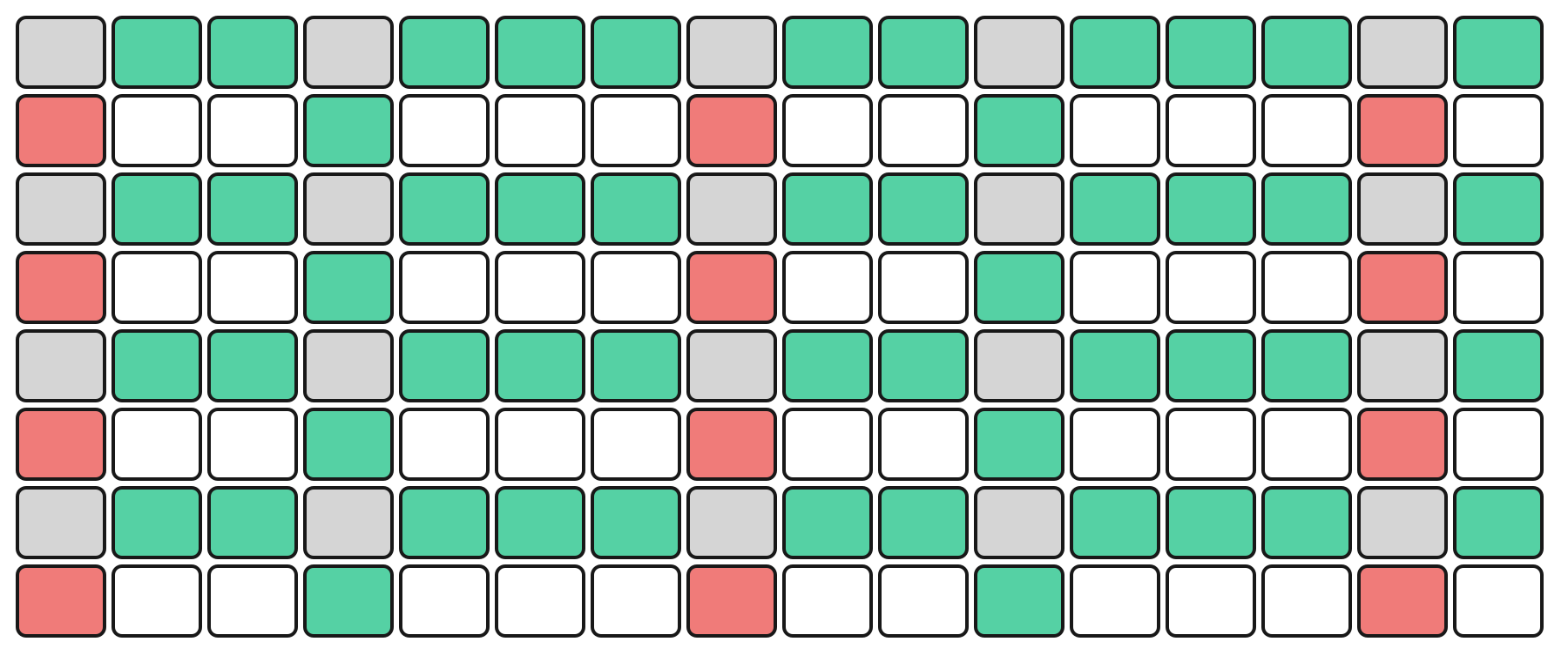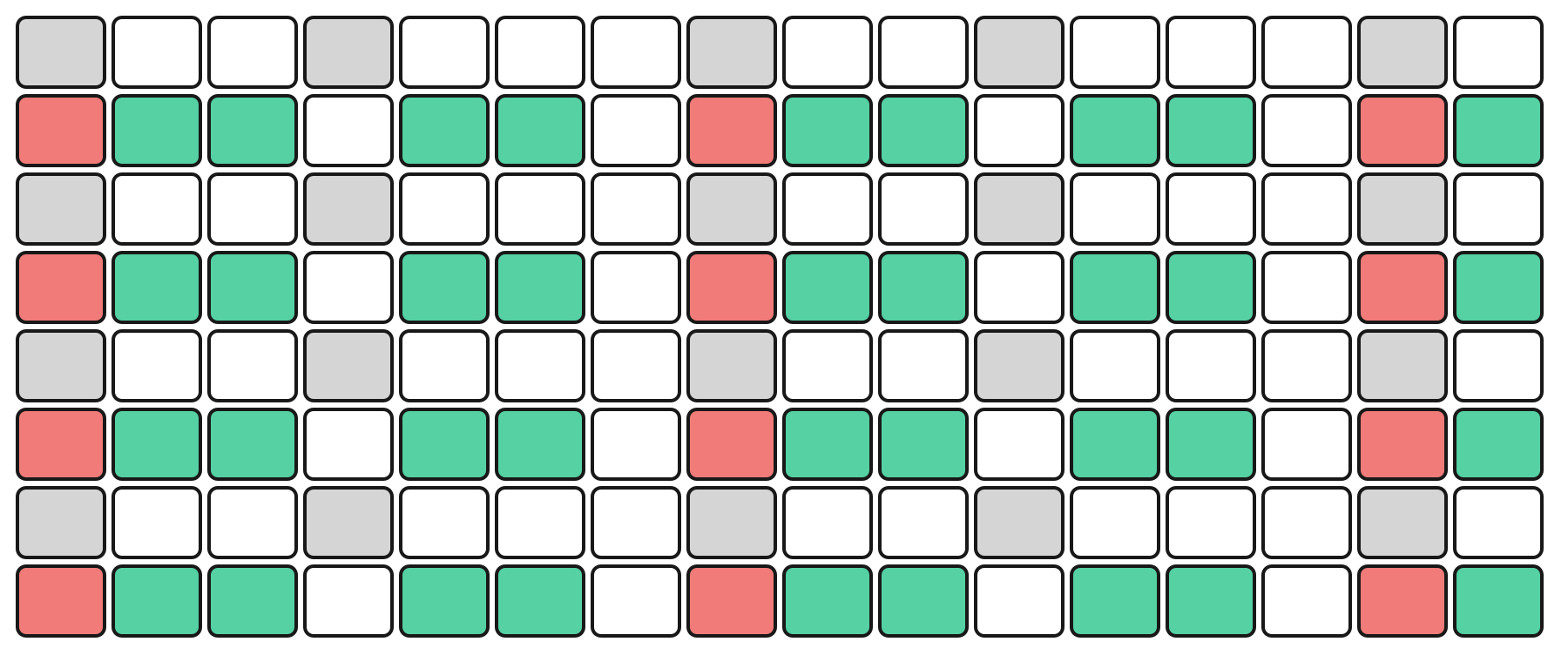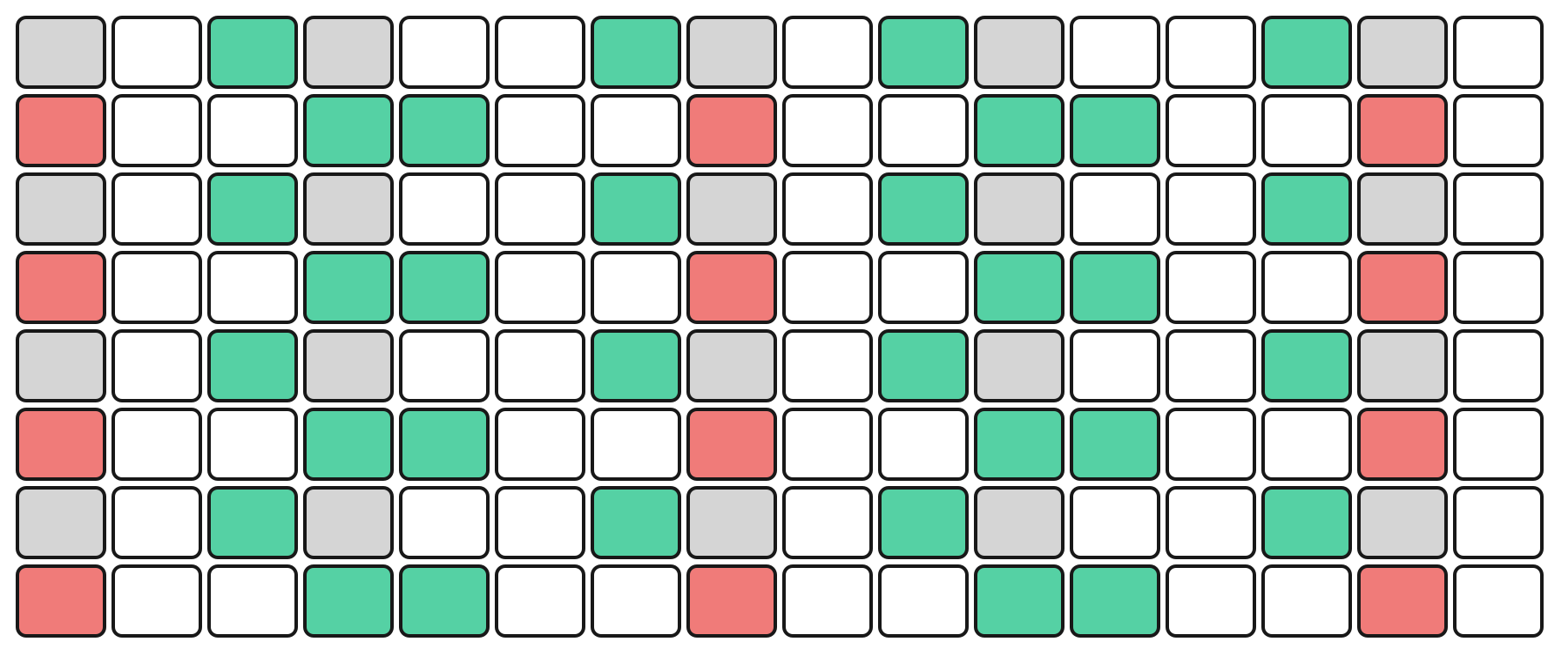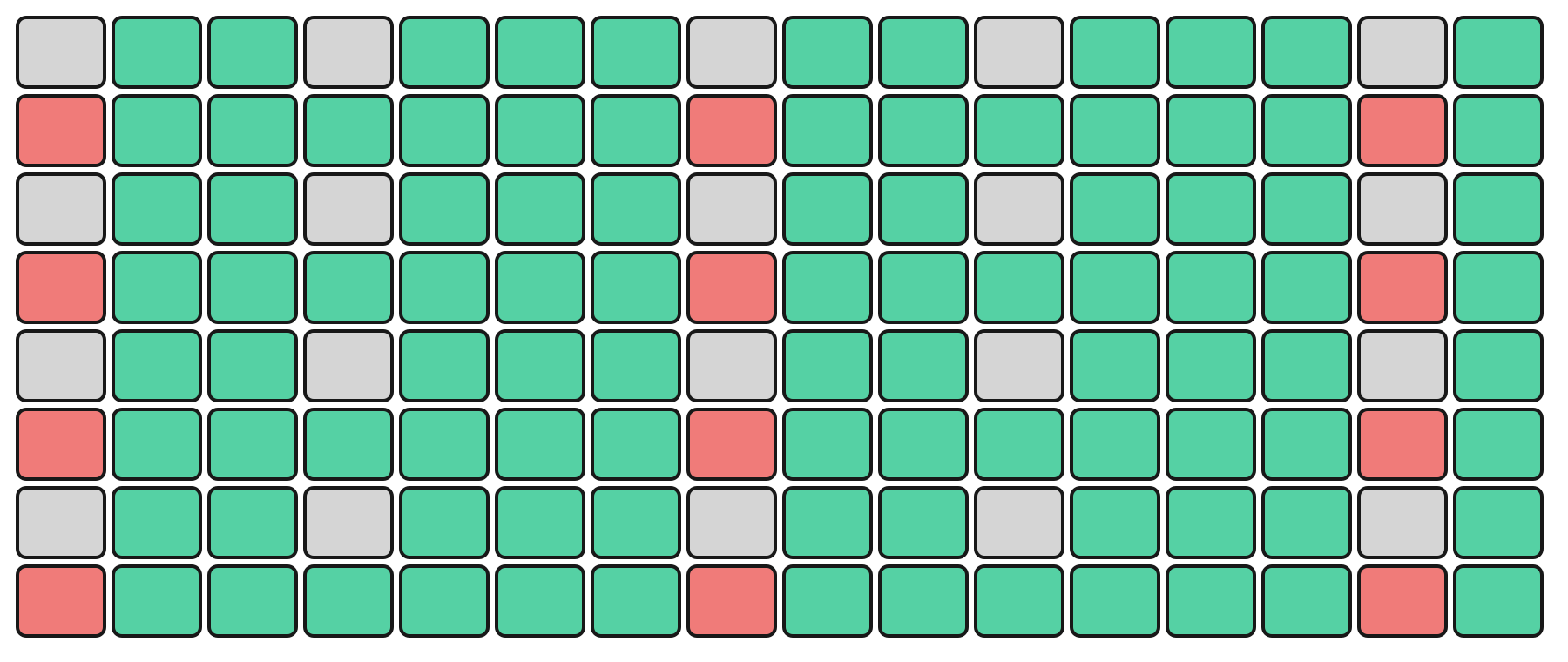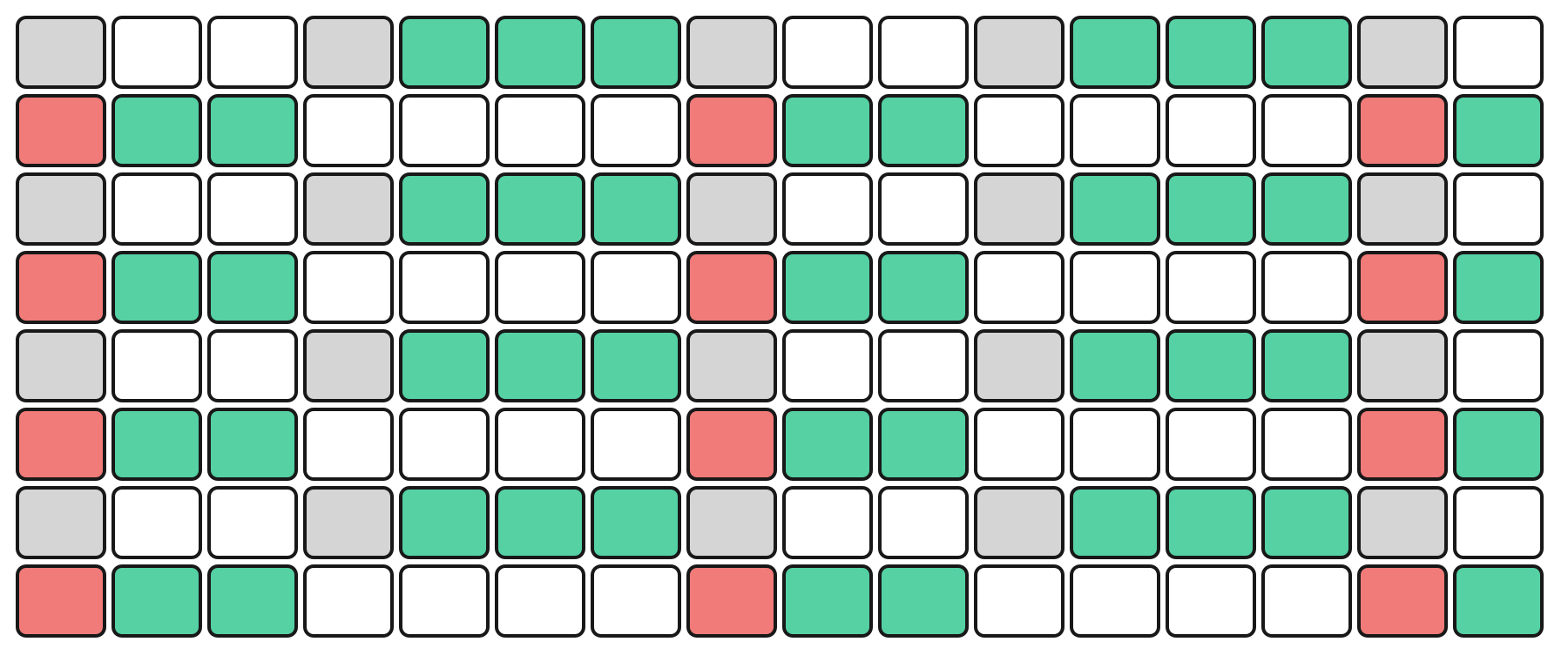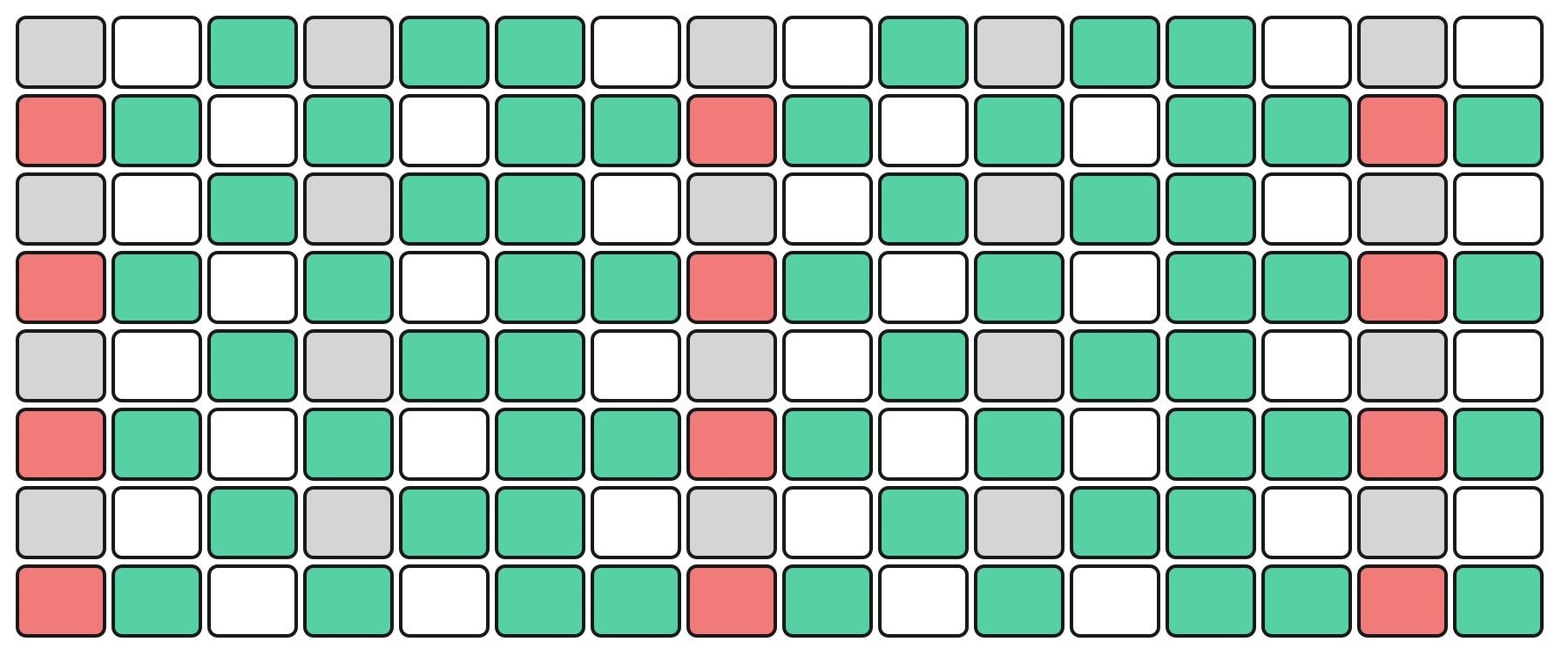Keys
The Keys Page provides an interface for playing and recording notes and events onto a sequencer track. Various recording modes, such as overdub and quantization settings, can be defined for the selected track through the Keys page. These settings are applied to both the set track’s input settings (e.g., MIDI IN, USB) and the Keys Page itself.
The Keys Page is equipped with several tools for real-time performance, recording, and adjustment of sequences. Different modes, including KEY and MELODY are available, each offering specific layouts and functionalities. These modes also allow for scale, root note, and transposition adjustments.
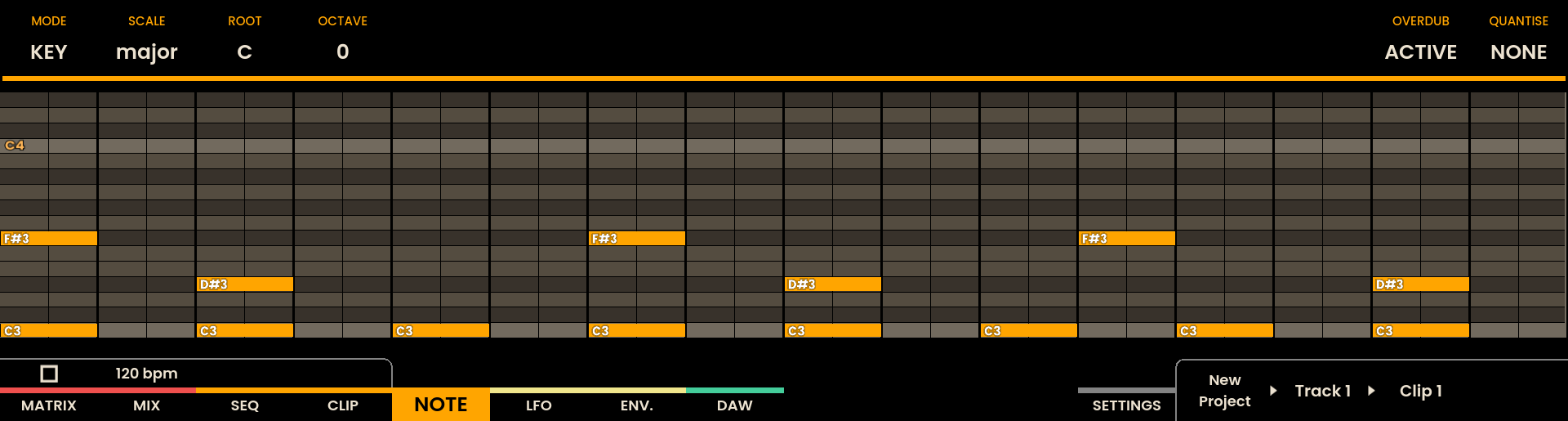
Interface Overview
The Keys Page displays a piano roll showing the current recording or any pre-existing notes. At the top of the display, an overview of the recording settings for each track is shown. As notes are being recorded they will appear on the piano roll in real-time.
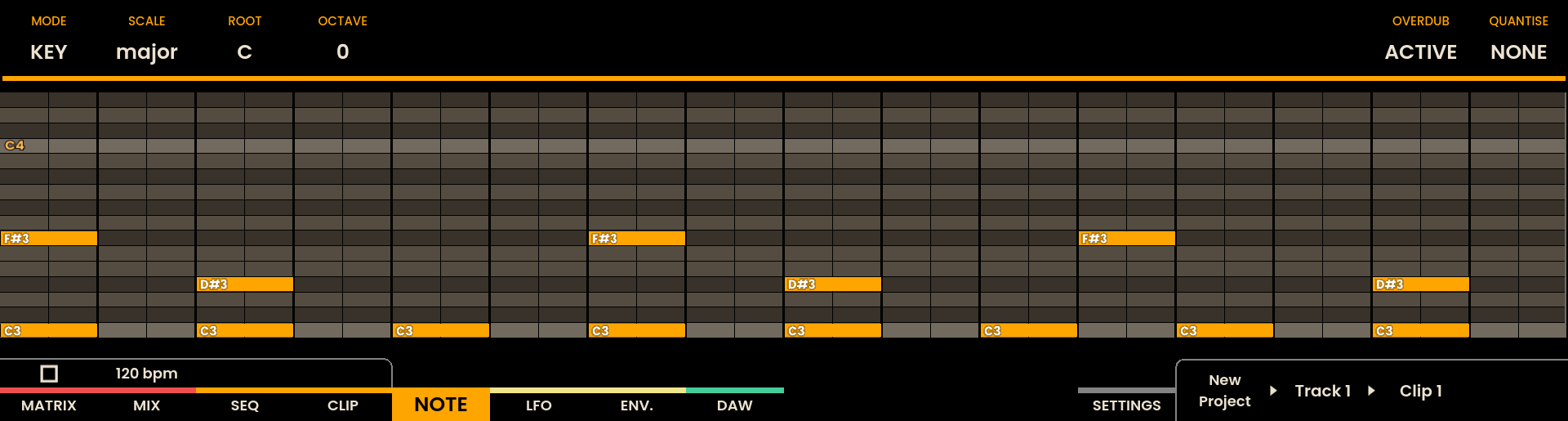
The Grid Pads are divided vertically into two sections:
The top section represents notes by pitch, with the layout determined by the selected mode.
The bottom section represents velocity/modulation, mapped linearly from 0 to 127. Notes and velocity pads can be pressed simultaneously, enabling dynamic expression.
The root note of each octave is illuminated in red, while notes within the selected scale are shown in green. Notes outside the scale remain unlit.
For example, in KEY Mode, the top section represents the notes in a chromatic layout, while the bottom section represents the current velocity.
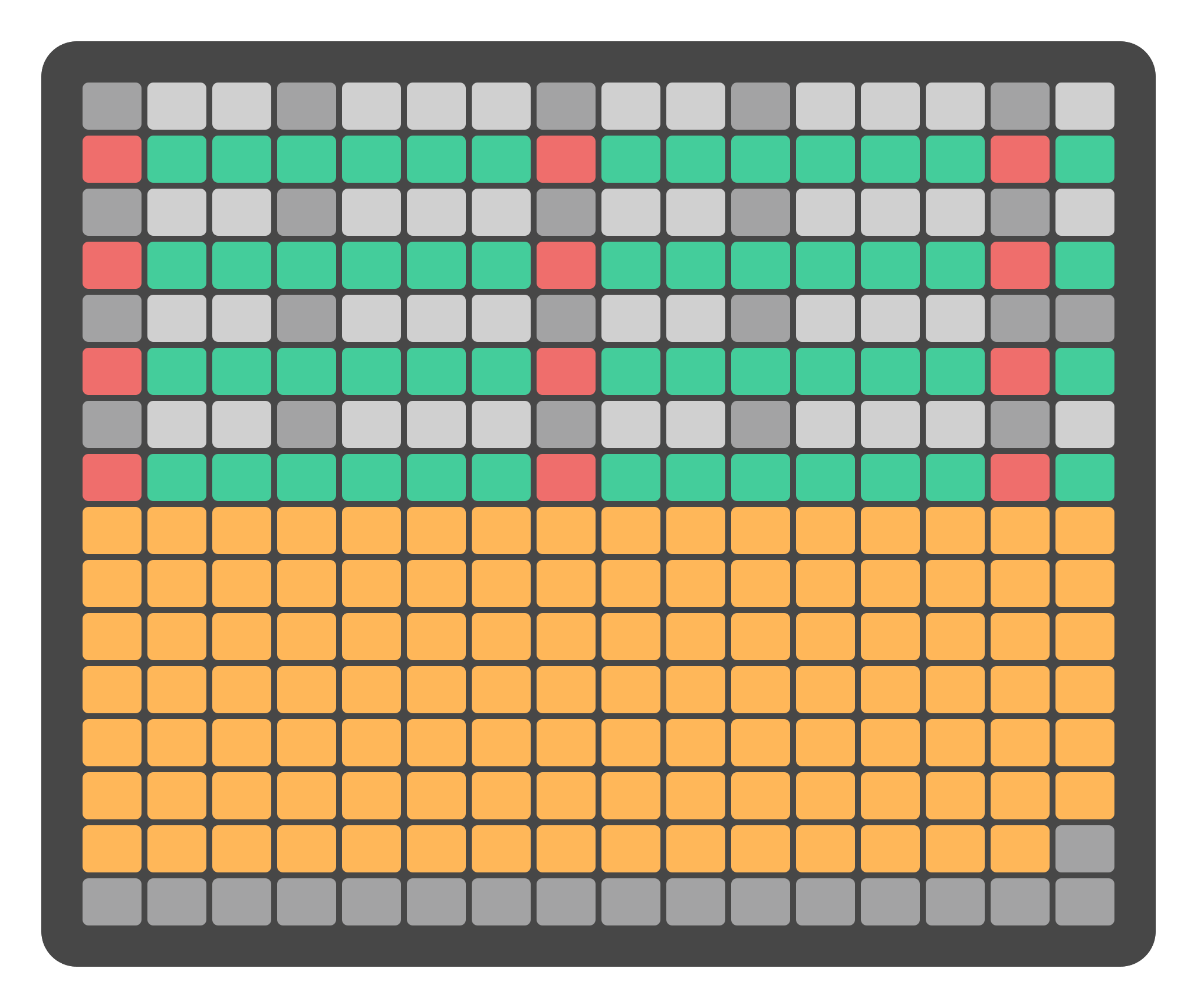
Track selection is achieved by pressing the Track Buttons on the left side of the Grid Pads . The selected track button will light up, and track information will appear on the display.
Recording Settings
By default, recordings are made at a resolution of 768 PPQN (pulses per quarter note). If the PPQN output setting is modified in the Settings Page, the recording resolution adjusts accordingly. These settings are displayed at the top of the screen and affect both Keys Page inputs and external device inputs (e.g., MIDI, USB).
Overdub
When OVERDUB is enabled, new notes are recorded on top of the existing notes in the track. If OVERDUB is disabled, the existing notes are replaced by the newly recorded ones. OVERDUB can be toggled by rotating the encoder above the OVERDUB label on the display.
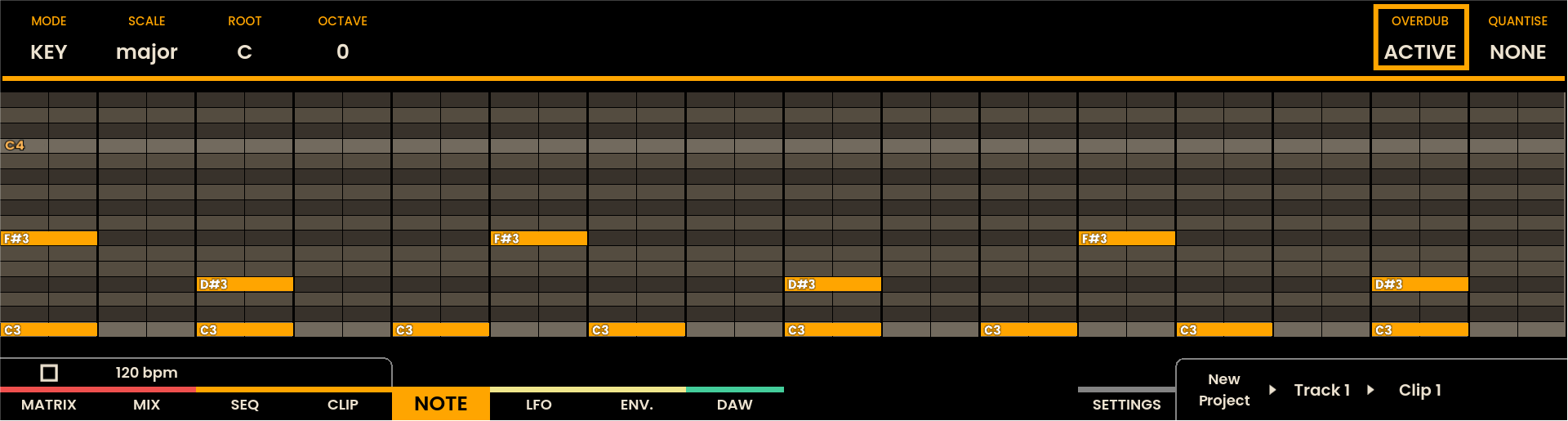
Quantize
Quantization can be adjusted by rotating the encoder above the QUANTIZE label on the display . The quantization setting is specified in musical values:
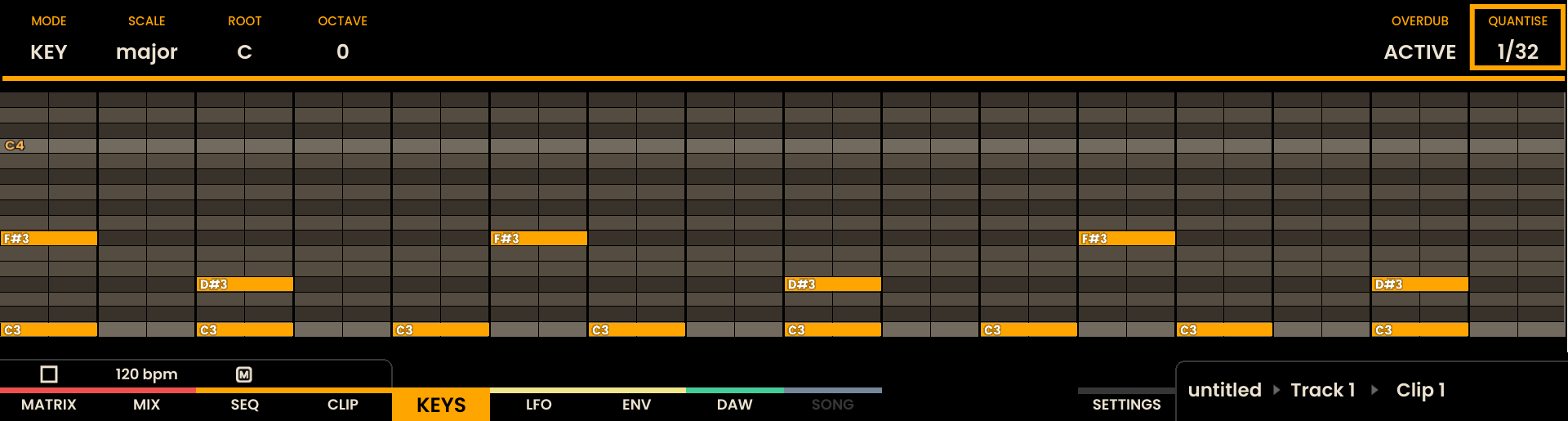
Quantization |
|---|
1/32 |
1/16 |
1/8 |
1/4 |
Keys Page Modes
Several modes are available on the Keys Page, each providing different layout options for note input.
KEY Mode
In KEY Mode, the top section of the Grid Pads simulates the layout of a traditional music keyboard with a chromatic arrangement. The bottom section represents the velocity of the current note, with values ranging from 0 to 127.
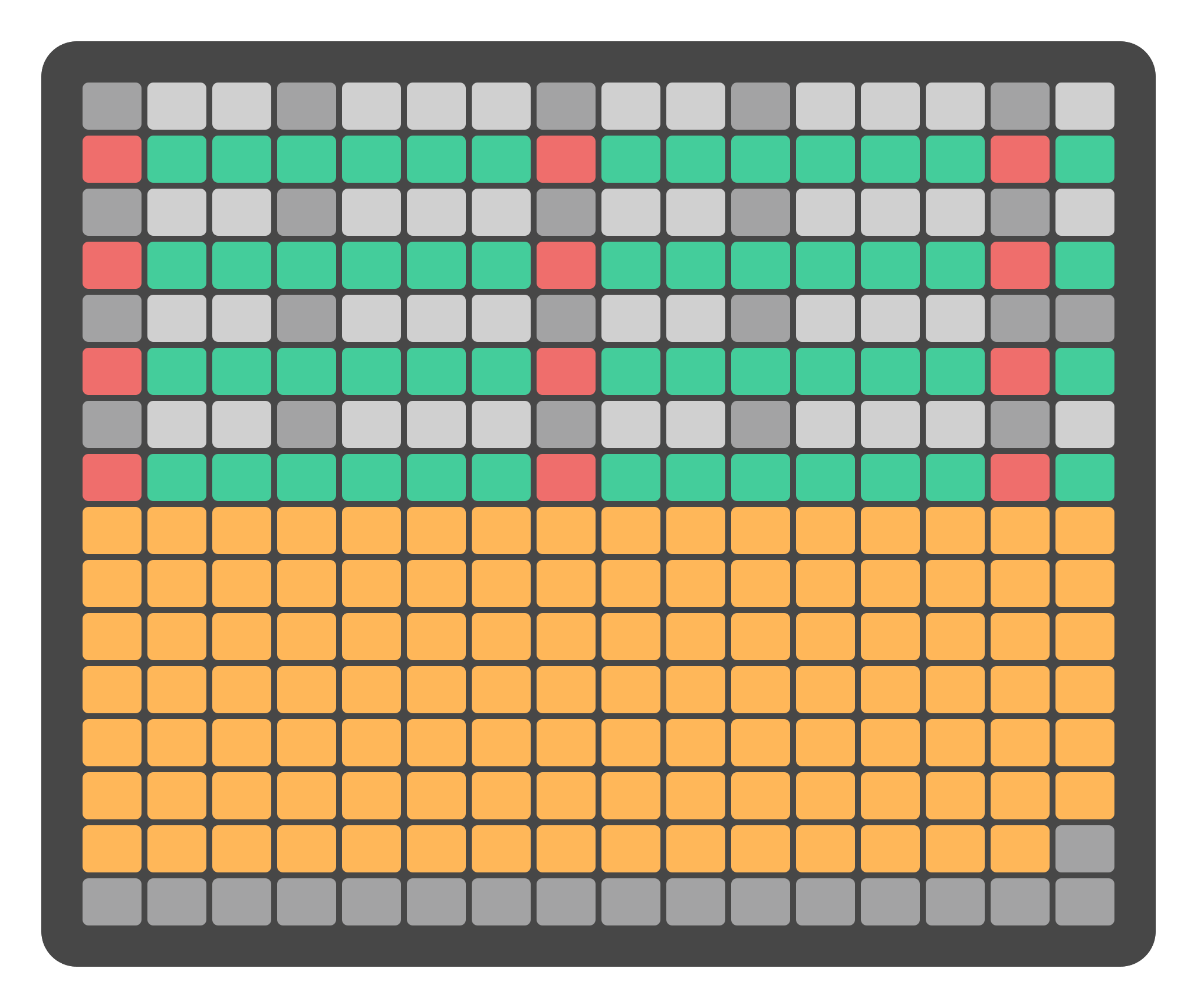
MELODY Mode
In MELODY Mode, the top section of the Grid Pads is arranged in an isomorphic layout. This layout maintains consistent interval patterns across different keys and octaves.
The bottom section represents velocity, with the same resolution as KEY Mode.
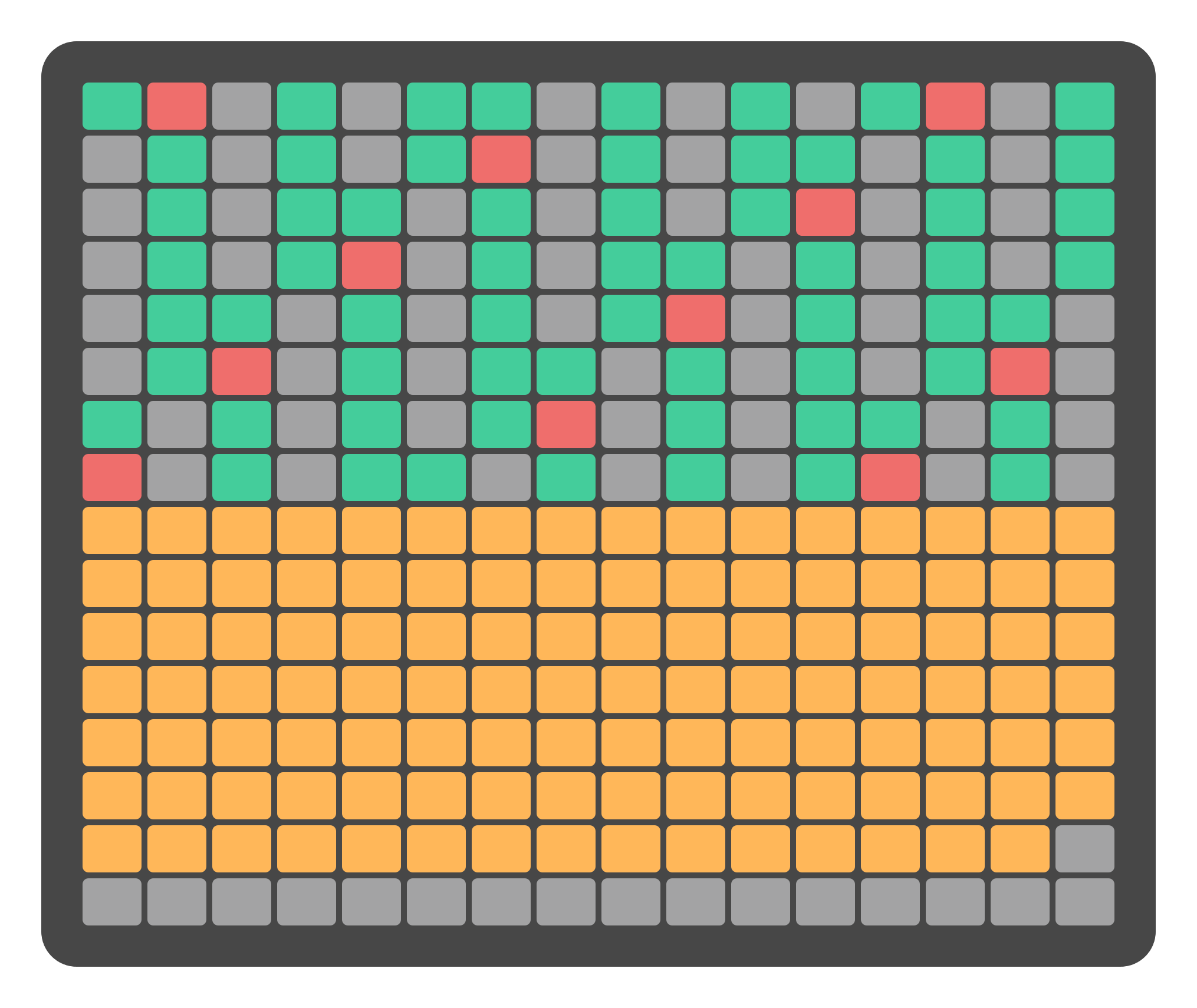
Note
Additional sub-chapters for DRUM Mode and other advanced modes will be available in future updates.
Scales
Scales can be adjusted by rotating the second encoder located above the SCALE label on the display. Reliq includes various scales, with detailed information available in the section at the end of this chapter.

Root Note
The Root Note can be changed by rotating the third encoder located above the ROOT label on the screen. This adjustment defines the base note of the selected scale.
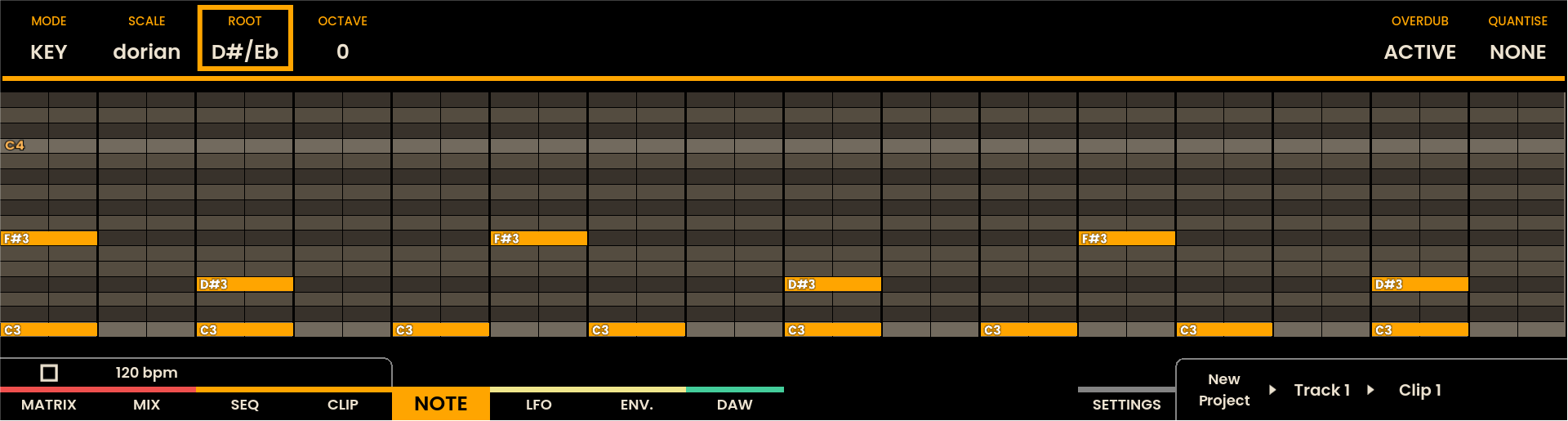
Monitoring in Keys Mode
The KEYS page allows note input on the selected track, which can be changed using the track buttons . The KEYS page will play and output notes regardless of the track’s ARM state.
Recording in Keys Mode
To begin recording, ARM Reliq by pressing the Record Button. The button will illuminate red when recording is active.
Any ARMED tracks will record from their specified inputs. Only the selected track will record from the notes played on the KEYS page pads, regardless of the ARM state of the track.
Keys Functions Overview
Overdub: Overwrite or layer new notes onto existing ones.
Quantize: Adjust the precision of note timing.
KEY Mode: Chromatic note layout with velocity control.
MELODY Mode: Isomorphic layout for intuitive, scale-based input.
Scales: Adjust available musical scales.
Root Note: Define the base note of the selected scale.
Octave Navigation: Shift octaves during performance.
Note
Sub-chapters on additional modes, such as DRUM Mode, are undergoing minor refinements and they will be available soon.
Available Scales
All scales available in Reliq are listed below, a Root note of C is used as a reference for each scale.