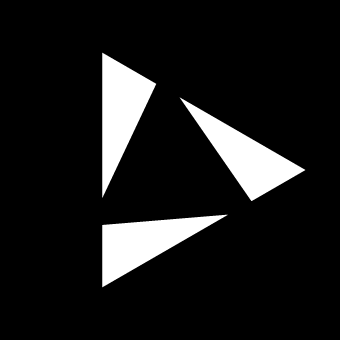Song
The Song Page in Reliq serves as a centralized location for managing linear music structures across all pages of Reliq. The song mechanism is based on Song Blocks, which are used to define the structure of a song in a linear format.
Each Song Block can contain one Clip per track, a Matrix Sequencer Clip or Routings, an LFO Slot, an Envelope Slot, and a DAW Scene. These blocks allow for the arrangement and control of various elements across the system.
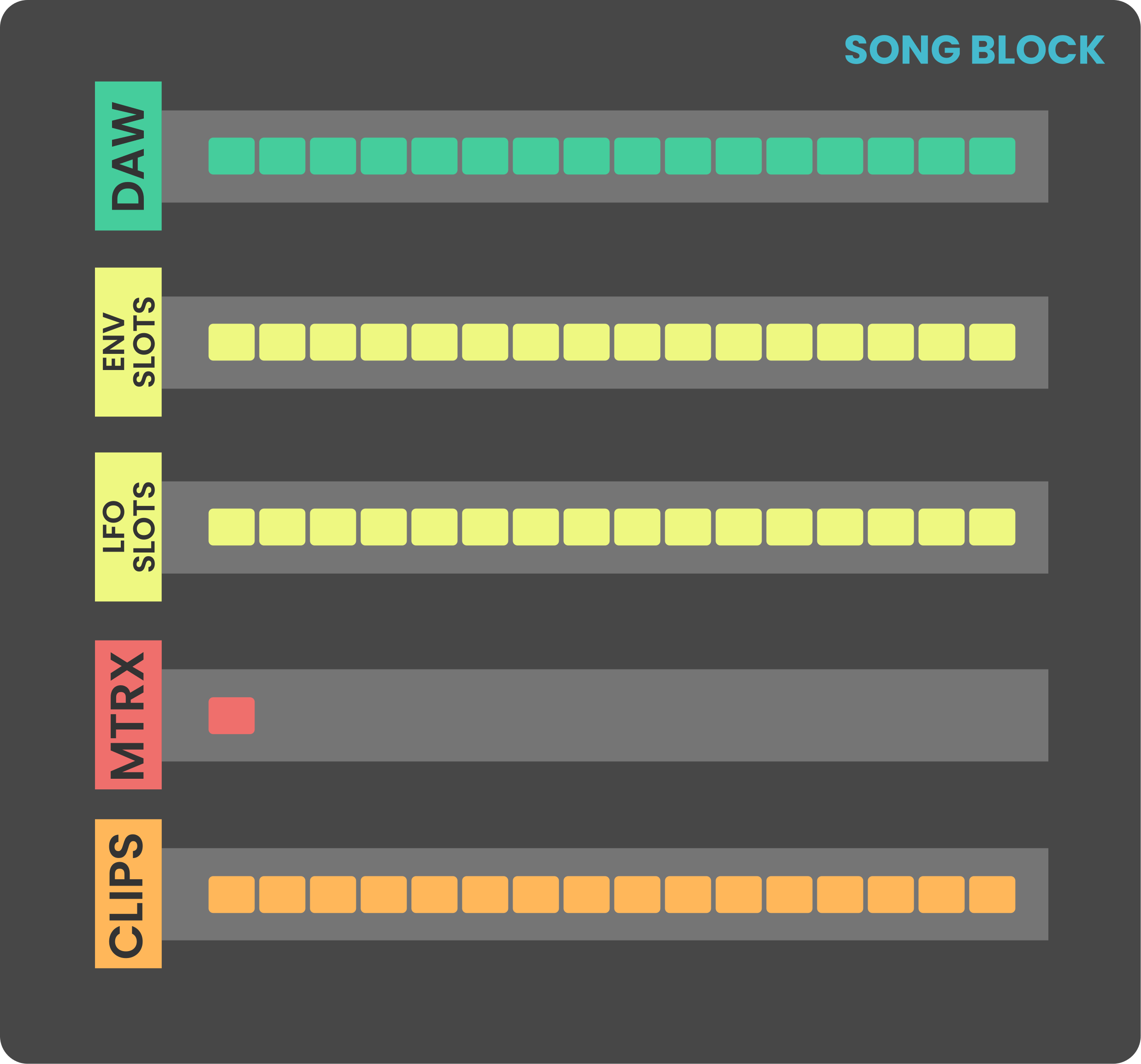
The contents of each Song Block can be defined through Snapshots. Reliq allows for 256 song blocks per project, with blocks progressing in a linear order from Block 1 to Block 256.
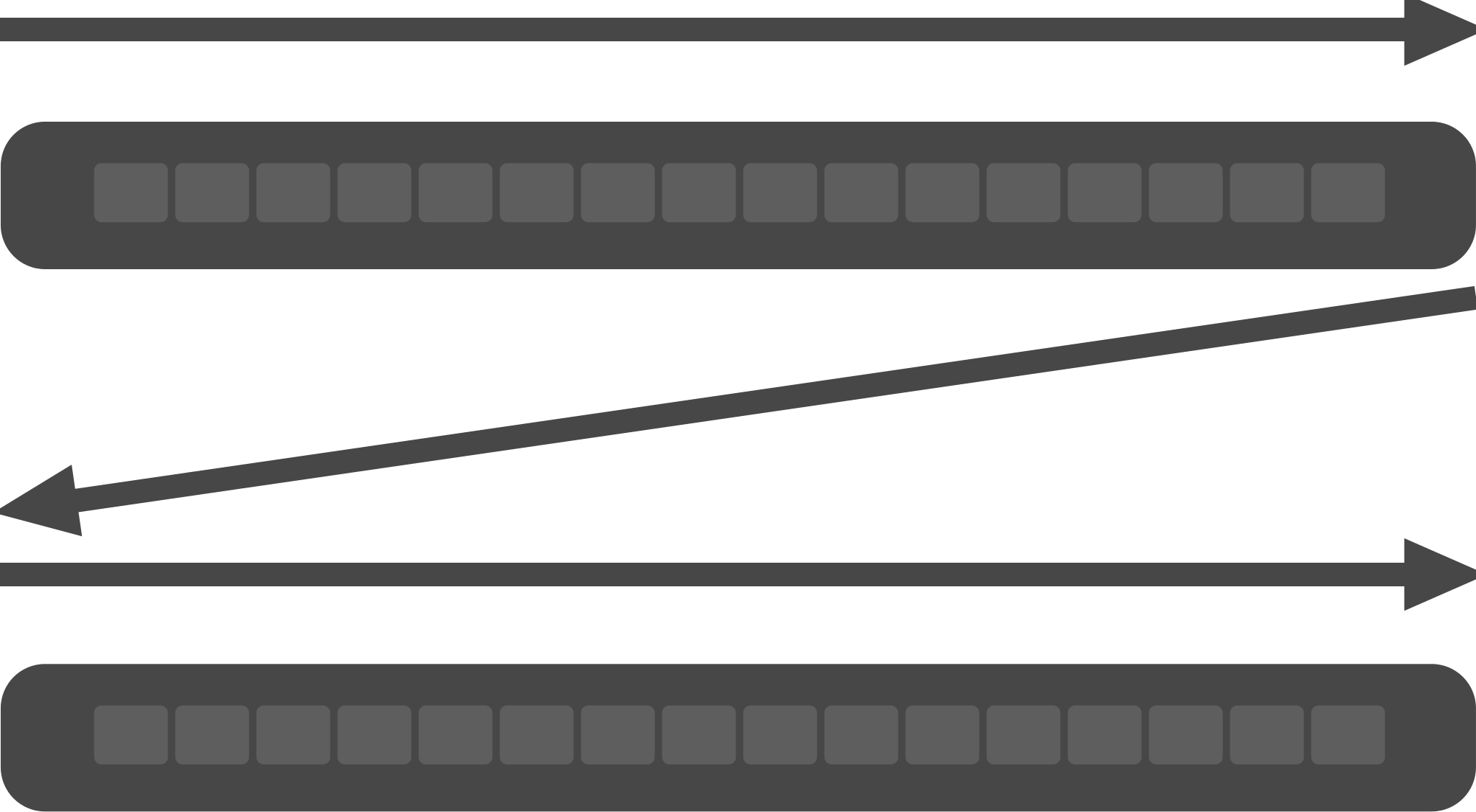
Each Song Block can have its own settings, such as BPM and Duration, enabling control over the timing and flow of each block. The Song Page simplifies the process of arranging and managing complex musical structures by abstracting the contents and settings across all pages into a linear sequence.
Song Interface Overview
The Song Page displays a series of Song Blocks in a linear fashion. Each block is represented by a entry on the display, with the Grid Pads showing the current state of each block. The settings of the selected block are displayed on the top left of the screen, while the arranged blocks are shown in a liner format right below. To scroll through the blocks, rotate the Joystick encoder.
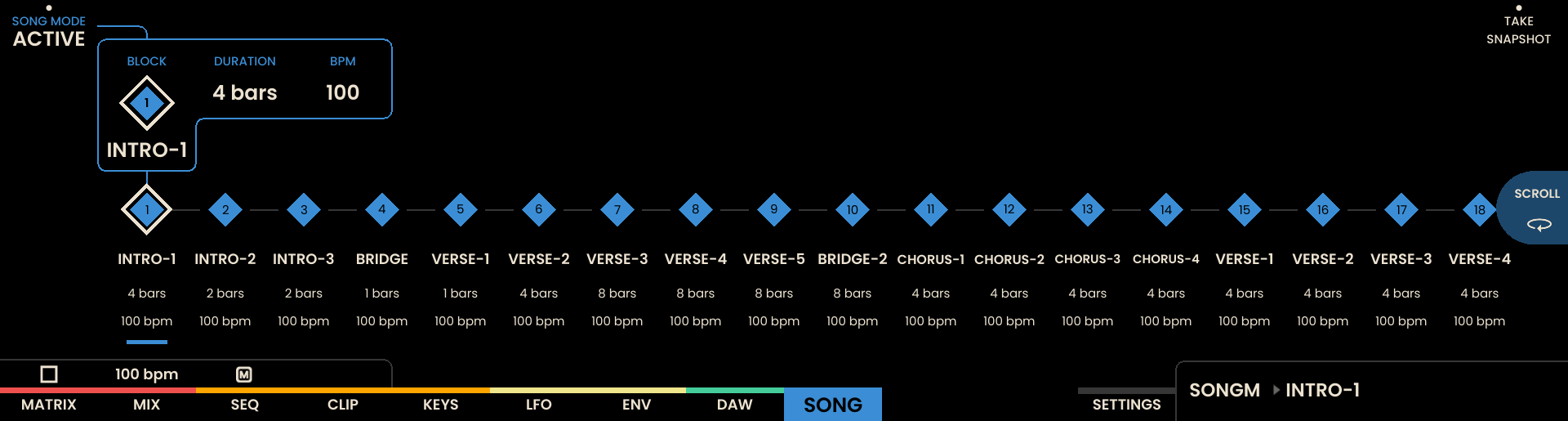
The Grid Pads on the Song Page correspond directly to the song blocks. Each pad represents a block, with pads containing content illuminated in blue. Empty pads are unlit, while the current selected block is shown in pink (when in EDIT mode), and the active block is shown in white.
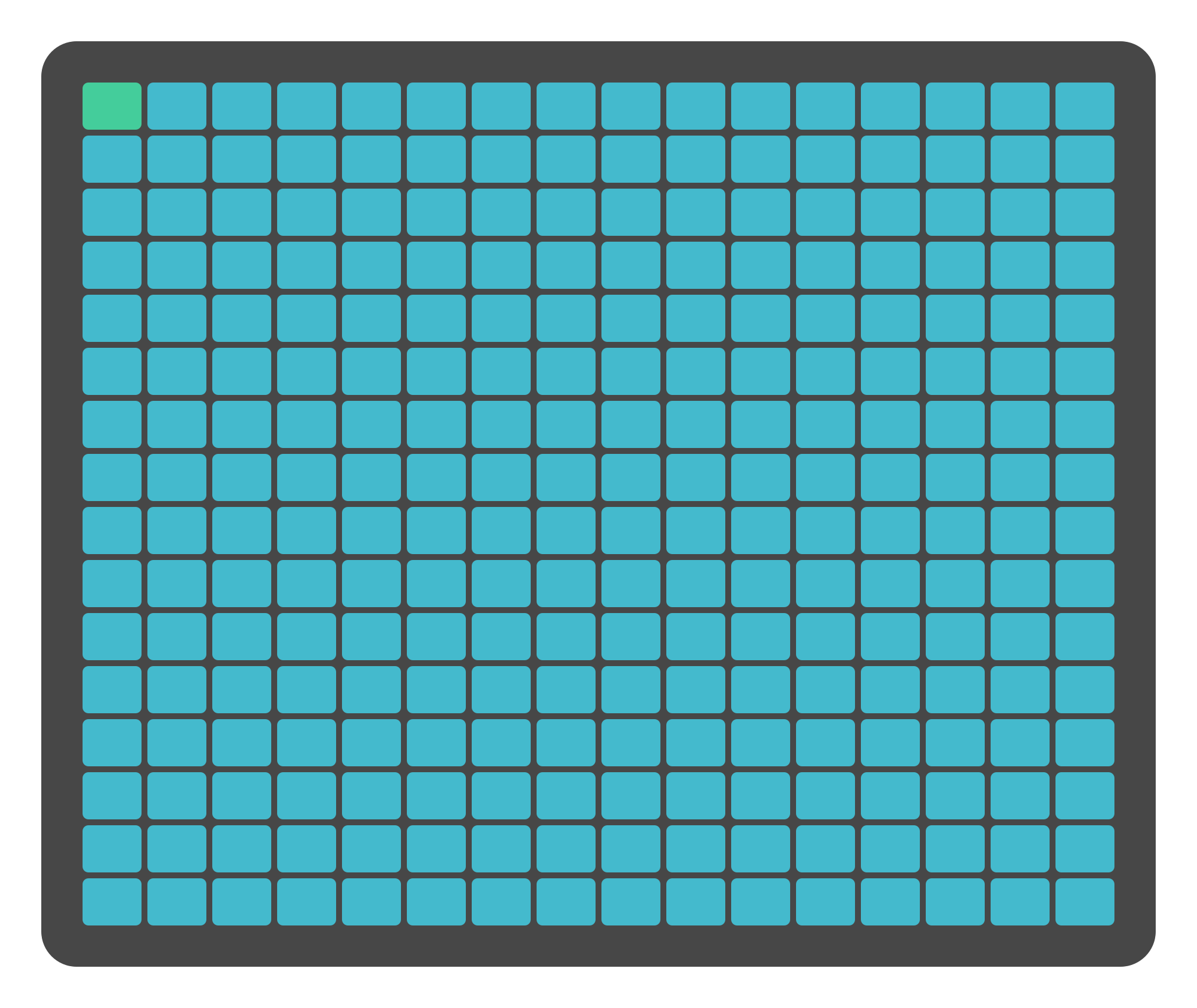
Creating and Editing Song Blocks
Snapshots
Snapshots capture the current state of the project and save it to a song block. This includes all currently playing clips, matrix clips, LFO slots, Envelope slots, and the DAW scene.
To take a snapshot:
Press the encoder above the SNAPSHOT label on the screen.
The snapshot will be saved to the currently selected song block.
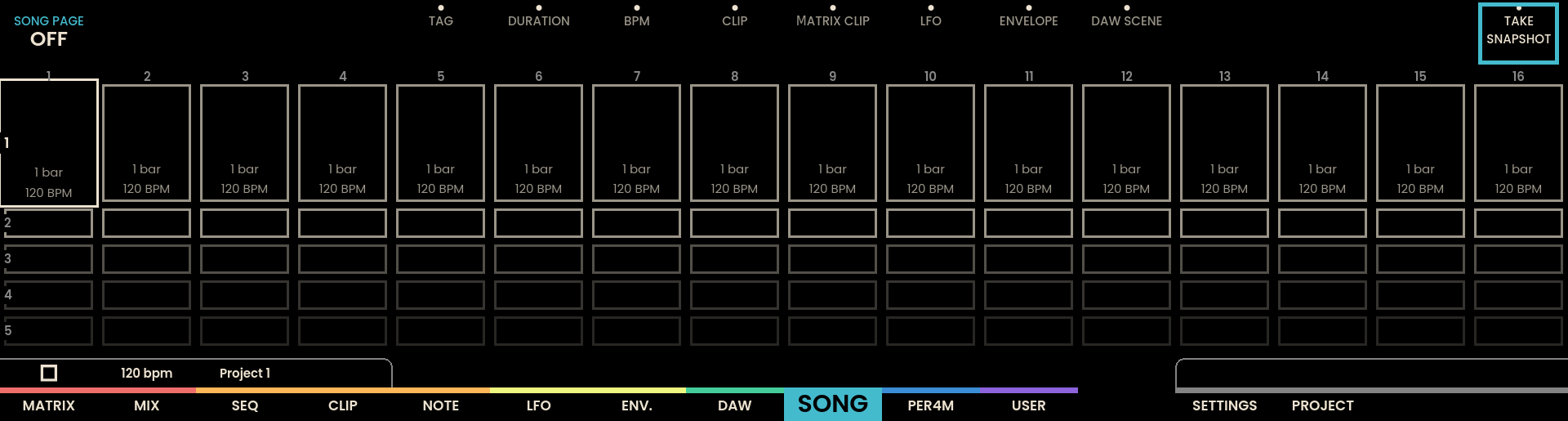
Snapshots offer a quick way to generate song blocks based on live performance states. When a snapshot is taken on a pre-existing block, the previous content is replaced with the new snapshot.
To clear a block, press and hold the UNDO button and the pad of the block you want to clear. This will delete the content of that block.
To edit a block, press the pad of the block you want to edit. This will open the block for editing, allowing you to modify its contents and settings.
Copy and Paste: You can copy the contents of a block by pressing the COPY button and then paste it into another block by pressing the PASTE button. This allows for easy duplication of song blocks.
Sequencing Clips: when two consecutive blocks contain the same clip, the clip will continue playing in a loop and it will not re-trigger when the second block is reached. This allows for seamless transitions between blocks without interrupting the clip playback.
Song Block General Settings
Each Song Block can have its own BPM and DURATION settings. To edit these, click the encoder above the BPM or DURATION label on the display. The current BPM and Duration settings are shown inside the selected block.
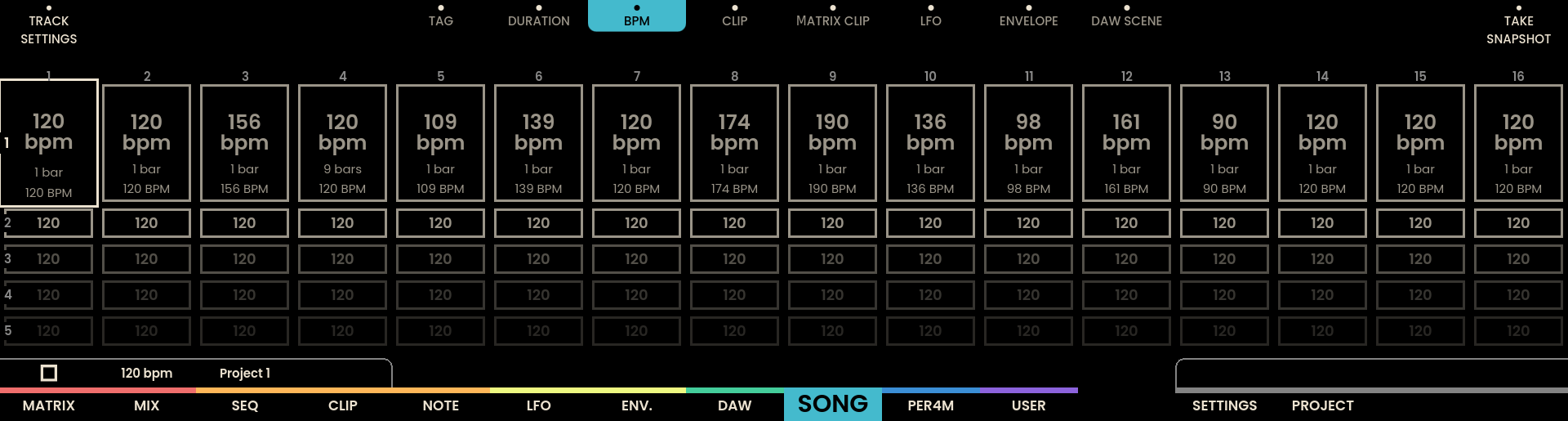
Song Structure
Song blocks are arranged in a linear progression, starting from Block 1 and moving sequentially up to Block 256. When playback reaches an empty block, the sequencer will stop. The total duration of a song is the sum of all song blocks’ durations.
The Song Page can be activated or deactivated, allowing to switch between EDIT Mode, FOLLOW Mode, and SONG Mode. When the Song Page setting is OFF, pressing the Play button will not recall the first song block but will instead play the currently selected clips, matrix clips, LFO slots, Envelope slots, and DAW scene. When the Song Page is set to ON, the song blocks will be recalled in linear order. Setting the SONG PAGE to ON can be done by clicking the encoder above the SONG MODE label on the screen.
In Song Mode, follow-up actions for clips, matrix clips, LFO slots, and Envelope slots are disabled. These follow-ups will be triggered only when the Song Page is set to OFF.
Technical Specifications
Specification | Details |
|---|---|
Maximum Song Blocks | 256 blocks |
Maximum Clips per Block | 1 clip per track |
Maximum Duration per Block | Variable (based on BPM and Duration settings) |